Adobe Photoshop is the go-to tool for digital artists when it comes to professionally retouching images. Enhancing and retouching photos in Photoshop is an effective way to "work with what youve got".
There are many tips, tricks, and techniques for improving things like skin tone and imperfections, and enhancing the photo subjects features. This article shares a huge variety of photo retouching tutorials for Photoshop users with brief descriptions of each.
1. Super Fast and Easy Facial Retouching

Learn how to improve a poorly taken photograph by reducing its noise in this Photoshop subject-enhancing tutorial. You will also discover a fast and simple way for smoothing out a persons skin with realistic results.
2. Reducing 5 OClock Shadow And Beard Stubble In Photoshop
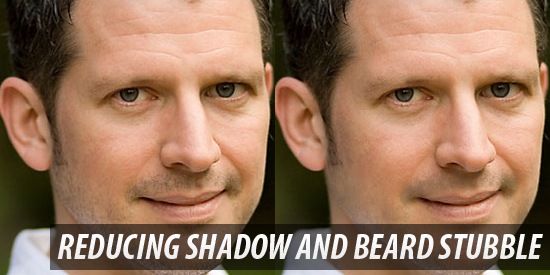
You can learn how to lower the amount of beard stubbles a person has by reading this excellent Photoshop retouching tutorial. The tutorial covers layer masking techniques, effective usage of the Healing Brush Tool, and layer blending options.
3. Virtual Makeup in a Snap

This tutorial goes over an easy method for digitally applying makeup on a subject for a beautiful and realistic outcome. Some Photoshop tools and features used are the Reduce Noise Filter, the Paint Brush Tool, and the Eraser Tool.
4. Eye Color Change

You can use Photoshop to change a photo subjects eye color by reading through this tutorial that shares a simple method for doing so using Quick Mask Mode and Color Balance Image Adjustments.
5. Increase Breast Size

Learn a technique for augmenting the photo subjects breast size (often used in print magazines) using the Liquify Filter and the Bloat Tool in this quick and easy Photoshop tutorial.
6. Basic Retouch and Colorization

Learn the basics of photo retouching and enhancing a photos color by way of the colorization method. The Gaussian Blur filter, Curves image adjustment, and the Smart Sharpen filter are just some of the options applied in this Photoshop tutorial.
7. Applying Realistic Tattoo

If you would like to apply a digitally placed tattoo on a subjects body perhaps either to cover up imperfections or to make them look badass this tutorial goes over a method that offers realistic results.
8. Age Progression

Retouching usually aims to reduce aging in someones features, but what if you wanted to do the opposite? In this retouching/enhancing tutorial youll learn a method for realistically aging someones facial features.
9. Whiten Teeth to Improve a Smile in Photoshop

Learn to brighten the subjects teeth for a pearly-white smile in this Photoshop tutorial that uses the Quick Selection Tool for easy area selection and a Hue/Saturation Adjustment layer to get the job done.
10. Professional Photo Retouching Bikini Model

In this tutorial, youll learn professional methods for enhancing a bikini model photo. Find several Photoshop techniques such as removing unwanted skin blemishes and a digital airbrushing process.
11. Change Hair Color

You can enhance a photo subject by altering their natural features. One way to end up with eye-grabbing results is by changing a persons hair color; this Photoshop tutorial shows you how to do it with basic masking tools and layer styles.
12. Superb Skin Airbrush Technique

Airbrushing is used by professional makeup artists to prepare subjects for photo shoots. In this retouching tutorial, youll discover how to perform this process digitally with the help of Photoshop tools such as the Surface Blur Filter and the Paint Brush Tool.
13. Face Makeover
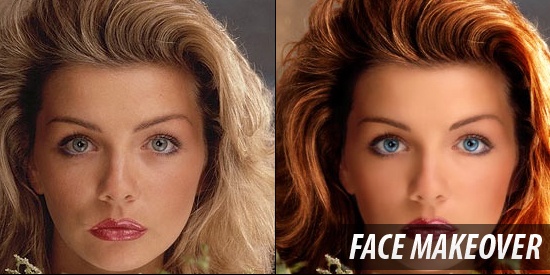
This professional-level Photoshop tutorial goes over the ways in which you can give someone a full digital makeover, including how to whiten eyes to make the subject look more vibrant, using the Paint Brush Tool in conjunction with lay blending modes.
14. Simple Facial Photo Retouching

The Spot Healing Brush Tool, the Warp Transform option, and downloadable Photoshop brushes are some of the things this excellent facial retouching tutorial on Grafpedia utilizes to enhance the eye area of the photo subject.
15. Create Digital Makeup

In this Photoshop photo-enhancing tutorial, you will find out how to apply makeup digitally onto a photo subject using a couple of Photoshop filters, masking tools, and Image Adjustment options.
16. Artificial Smooth Skin

This quick and easy beginner level Photoshop tutorial goes over some basic masking methods using the Quick Mask Mode and the Paint Brush Tool to smoothen a persons facial skin for a flawless surface, a technique used in many print magazines.
17. Professional Photographic Retouching

In this video tutorial on Abduzeedo, youll observe methods that professionals use in order to enhance the subject of a photograph. Color correction, reshaping of body features, and adjusting depth of field are just some of the things covered in here.
18. Easy Digital Nose Job in Photoshop

This detailed, step-by-step Adobe Photoshop tutorial covers a technique for enhancing a persons nose. The Lasso Tool, Free Transform, and the Healing Brush Tool are the main Photoshop features utilized in this process.
19. Professional Photo-Retouching

In this Photoshop retouching video tutorial, you will get to see a method for digitally adjusting someones hair. The tutorial goes over removing unwanted parts of the hair, adjusting tonal values, and working with blending modes.
20. Quick and Effective Facial Retouching

Whats great about Photoshop is that you can often get exceptional results in a short amount of time. This step-by-step Photoshop face retouching tutorial goes over how to achieve realistic and impressive results in a matter of minutes.
21. How to Digitally Paint Lip Gloss with a Tablet

Apply lip-gloss to a photo subject by reading through this Photoshop retouching tutorial that uses the Liquify Filter and Photoshop brush techniques to add some sheen to a persons lips.
22. Remove Blemishes in Photoshop

The Spot Healing Brush Tool, the Gaussian Blur Filter, and the Paint Brush Tool are the subjects of this easy to follow and highly illustrative Photoshop retouching tutorial featured on Tutorialboard.
23. How To Get Perfect Skin!
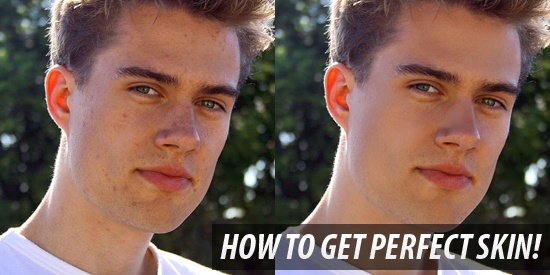
This easy-to-follow and extremely detailed Photoshop tutorial shows you how to improve a photo subjects skin features with just two tools: the Healing Brush Tool and the Clone Stamp Tool.
24. Glamour Model

This photo-retouching tutorial outlines several handy techniques for improving an image, such as taking advantage of the Patch Tool for skin blemishes and using the Turbulence Tool for smooth pixel scattering and for blurring out imperfections.
25. Really Cool Digital Make up in Photoshop in 10 min

Here is a Photoshop tutorial for applying realistic makeup on photos; it utilizes the Dust & Speckle Noise Filter as a layer mask and Shadow/Highlight Image Adjustments to enhance your images swiftly and painlessly.
26. Retouch Yellow Skin

You can lighten and soften a persons skin tone and texture by following along this excellent Photoshop tutorial that uses options such as the Soft Light layer mode, Selective Color Image Adjustments and Curves Image Adjustments.
Got a photo retouching tip?
If you know of a good resource or tip on how to digitally-enhance a photo subject, please share it with the rest of us in the comments. * Edited by Jacob Gube

ConversionConversion EmoticonEmoticon