The following Photoshop Tutorial Was submitted by Digital Photography School Forum member Ian Potter (henryscat). Ians photos can be viewed in his Flickr account.
Digg this Tutorial Here
Objective: To produce a black and white image that contains a hint or a splash of colour.
In this tutorial we are going to have a look at reproducing a very popular technique that is widely used by professional photographers to wow their clients. I see this frequently in wedding photography and it always seems make an impact.


Please Note: For the purposes of this tutorial I am going to assume that you understand the basics of Photoshop (opening files etc).
The Technique:
First of all you are going to need a picture that is suitable for the task. This should be a colour image that will make an impact in mono, and has an area of colour you wish to bring back to the photograph (please see examples above). Alternatively you can download the provided photograph.
1) Open the file and select IMAGE>ADJUSTMENTS>DESATURATE to remove all colour from the image. Please note that the file is still RGB. We must not turn the colour mode to Mono or the next bit wont work.
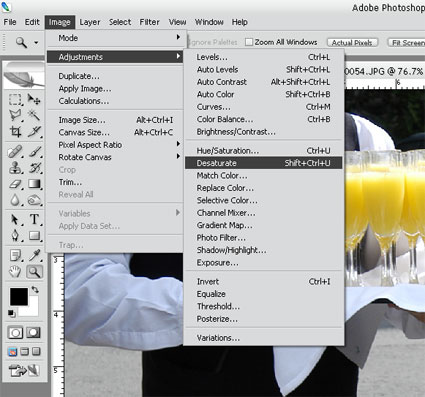
2) Select the History Brush from the tool palette (2a). Then make your brush size around 10 11 px using the palette located just under the file menu bar (2b). Hardness should be 100%.
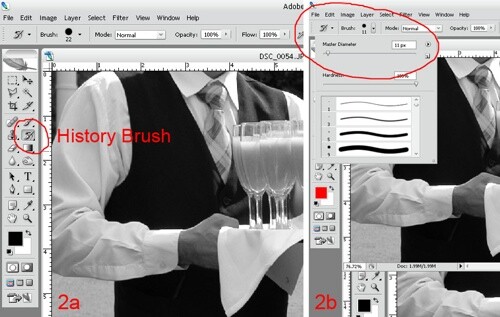
3) Using the History Brush we can now paint back in time to when our image was in its full colour glory. Remember and lift off now and then so you can undo any mistakes without having to start again.
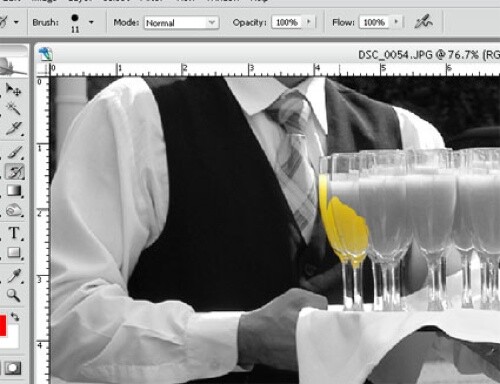
4) Continue the process until the area is complete. Take extra special care by zooming in when necessary. I found the area near the ladies hand needed this treatment.
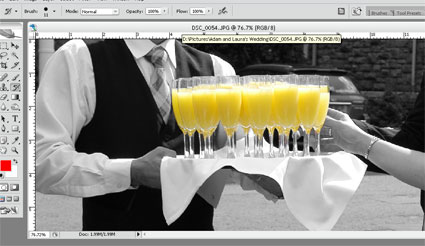
And thats it!
The secret is just to take your time during the painting process and be careful around the edges. Use any size of brush (and indeed, more than one size) for each job that you are comfortable with.
n.b. all images and text are the sole copyright of Ian Potter and may not be reproduced for commercial or personal purposes. There is a thread in our forums dedicated to this post here. Try the technique and post your results there.
Digg this Tutorial Here
ConversionConversion EmoticonEmoticon