Lets say you have a folder full of images that you want to sequence together as frames in an animated GIF. You can find special programs online to do this, but with some of the new features of Adobe Photoshop, its quite fast and simple.
- Gather the images you want to animate into one folder.
- Click File > Scripts > Load Files into Stack. When the Load Layers window pops up, click Browse to select & open your image files, and then click OK. This should import the files you selected as individual layers in your document. Rearrange the layers into the correct order, if necessary.
- This next step differs depending on what version of Photoshop you have:
- For Photoshop CS5: Open the Animation palette (Window > Animation).
- For Photoshop CS6: Open the Timeline palette (Window > Timeline ).
- For Photoshop CC (Creative Cloud): Open the Timeline palette (Window > Timeline ). In the middle of the palette, you will see a button with a drop-down allowing you to choose either Create Video Timeline or Create Frame Animation. You want to choose & then click the Create Frame Animation button.
- In the Animation/Timeline palette menu (found under this button at the top right corner of the palette:
 ), click Make Frames From Layers. You can also click Reverse Frames if needed. This will take each layer in your document and set it as an individual frame in the animation.
), click Make Frames From Layers. You can also click Reverse Frames if needed. This will take each layer in your document and set it as an individual frame in the animation. - Now we will change the duration of each frame. Make sure you are in frame view, not timeline view. If you do not see thumbnail icons of all your layers in the Animation/Timeline palette, click the icon in the lower right corner (the hover text will say Convert to Frame Animation). Now, back in the Animation/Timeline palette menu, click Select All Frames.
- Click the drop down button just underneath each frame image (circled in red in the image below). This will bring up a menu where you can set a duration. Since all frames are selected, all frames will be set to the same time. Each frame can be changed individually, if desired.
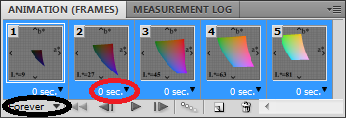
- The drop down button circled in black in the image above will change how many times the animation will loop; either a fixed number of times, or forever.
- Once the frame order and timing as been set up, it is time to save the image! Click File > Save for Web & Devices, make sure the file format is set to GIF, change any other options if needed, and save the image!
You will now have an animated GIF taken from a folder full of the individual frames. In fact, as long as each frame exists as a separate layer in Photoshop, the Animation/Timeline palette can be used to create the GIF. But, with CS5, CS6, or Creative Cloud (CC) it is easy to make separate layers from a folder of the individual frames as described.
If you want to add a transition effect to fade one frame into the following frame, please see my other post, Fade In & Fade Out an Animated .GIF in Photoshop.
Tags: Adobe, GIF, Photoshop
How To make an Animation (GIF) in Photoshop CS6 CS5 or 4 *HD* *Voice TUT*
Hey Guys this is a basic Tutorial on how to make a basic Animation in Adobe Photoshop CS5 and CS6 "High-definition Television" "Henry Draper Catalogue
How to Create an Animated GIF in Photoshop CS6 Tutorial
In this Adobe tutorial from SoftwareMedia, In this Adobe tutorial from SoftwareMedia, Kyle shows us how to make an animated gif in Photoshop CS6.
How to Create Animated GIFs from Images using Photoshop CS6
Learn how to use Photoshop CS6 to create an animated GIF from a set of The second step is to create the actual animation in Photoshop Thx for the tutorial.
Create an animated GIF in Flash and Photoshop CS5
Create an animated GIF in Flash and Photoshop CS5. In this tutorial, we are going to show you how to make a GIF in Flash and Photoshop CS5. Create a GIF in Photoshop.
3 Ways to Create Animated GIFs Using Photoshop - wikiHow
How to Create Animated GIFs Using Photoshop. starting with CS6 includes animation in all not then create an animation. For this tutorial,
Animated gif - create in Photoshop CS5 or CS6
Create animated gif images in Photoshop CS5 or CS6. In Photoshop CS6: From the menu at the top click Window and then choose Timeline from the drop down list .
Making A Gif In CS6 Photoshop - Stoneleigh Photography
GIF Tutorial for Photoshop CS6, learn how to make a GIF file in of GIF building, the upgrade from CS5 to CS6 has Tutorial Here [] Photoshop Animated GIF
Make GIF Animations Using Adobe Photoshop CS5 and CS6
Adobe Photoshop CS6, In this tutorial, we are going to focus on how to easily create a GIF animation in Photoshop CS5 and CS6.
Quick Tip: Create an Animated 3D GIF in Photoshop CS6 ...
In this tutorial, we will explain how to take a flat logo and animate it using Photoshop's new 3D and Timeline features. Create an Animated 3D GIF in Photoshop CS6.
Photoshop Zone: Gif Tutorials for Photoshop CS6
Gif Tutorials for Photoshop CS6 In CS5 it is Window>Animation. However, in CS6 you have to go to Window Animated GIF in Photoshop CS4 Tutorial
ConversionConversion EmoticonEmoticon