


What you need to have: Adobe Photoshop
What you will learn: colour mood adjustments + depth of field effect + film effect
PS: key for Mac users / CTRL key for Windows users
Colour mood adjustments
1. Adjust the Hue/Saturation: U/CTRL-U
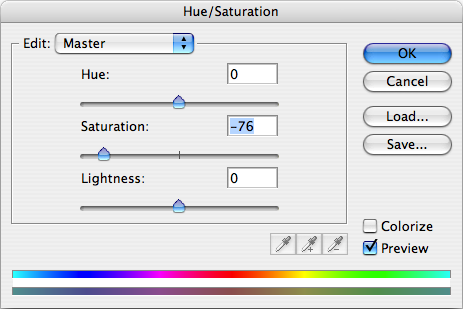

2. Adjust the brightness and contrast: Menu > Image > Adjustments > Exposure
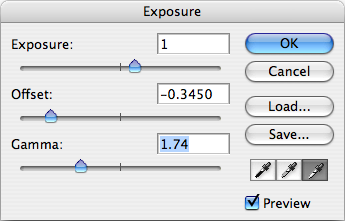

Depth of field effect
3. Duplicate current active layer by dragging it to the create a new layer button located at the bottom of Layer window.


4. Apply lens blur on the new layer on top: Menu > Filter > Blur > Lens Blur
Adjust according to your own preference.
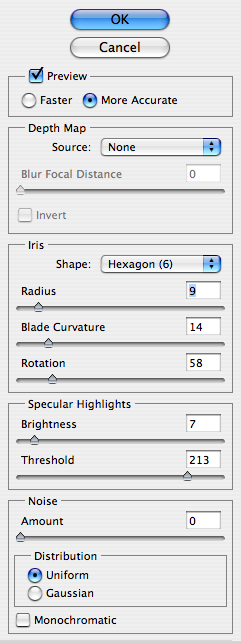

5. Click on the add layer mask button at the bottom of Layer window. Then click and select the Layer mask thumbnail (the white rectangle).
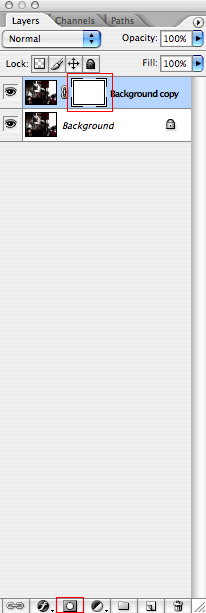
6. Select brush tool(b), set the master diameter to 400px. Then choose the focus point in the photo and click on it.
![]()


Film effect
7. Create a new layer by clicking the create a new layer button located at the bottom of Layer window.
![]()
8. Fill the new layer with black colour: reset colour to default black & white (d), switch black colour to background (x), fill the layer (-del/CTRL-backspace)
9. Set the opacity of the black layer to 70% by pressing 7

10. Use erase tool(e), set the master diameter to 400px. Then start erase the center of the photo.
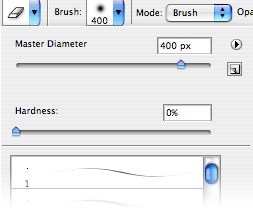

11. Flatten the image: Menu > Layer > Flatten Image and add noise: Menu > Filter > Noise > Add Noise


Cinemascope (optional)
12. Add black bars on top and bottom of photo and its done!
Use Rectangular Marquee Tool(m) to select (drag) upper part of photo, hold the shift key and select the bottom part, fill with black colour (-del/CTRL-backspace)


You can also add an extra step to twist the colour into this mood by using Color Balance'(B/CTRL-B). Drag the slider towards cyan and blue for Shadows, Midtones & Highlights.
I like this post
Id like to donate to ebin.wordpress.com for the contribution.
How to turn your photo into movie-like effect using Photoshop
What you need to have: Adobe Photoshop What you will learn: colour mood adjustments + depth of field effect + film effect PS: key for Mac users / CTRL key for Windows
How to turn your photo into movie-like effect using ...
How to turn your photo into movie-like effect using Photoshop? listed in del.icio.us todays popular pages
Photoshop Tutorial: Turn your photo into movie-like effect
Create a Wonderfully Coloring Effect. There are various ways to beautify and improve your image. This wonderfully coloring effect has mixed quite a few of photoshop
How to turn your photo into movie-like effect using ...
What you need to have: Adobe Photoshop What you will learn: colour mood adjustments + depth of field effect + film effect PS: key for Mac users / CTRL
How To Turn Your Photo Into Movie Like Effect Using Photoshop
How To Turn Your Photo Into Movie Like Effect Using Photoshop Diy warrior: deep clean carpets - diy life, How to guides, tips and ideas on real estate, home ownership
How To Turn Your Photo Into Movie Like Effect Using Photoshop
How To Turn Your Photo Into Movie Like Effect Using Photoshop. Here you can read more about How To Turn Your Photo Into Movie Like Effect Using Photoshop.
PHOTOSHOP TUTORIALS: TURN YOUR PHOTO INTO MOVIE-LIKE EFFECT
What you need to have: Adobe Photoshop What you will learn: colour mood adjustments + depth of field effect + film effect PS: key for Mac users / CTRL
How To Turn Your Photo Into Movie Like Effect Using Photoshop
How to train your dragon is the latest from the stable of dreamworks, but apart from the animation style, you'd never know it. how to train your dragon is the story.
How To Turn Your Photo Into Movie Like Effect Using Photoshop
Follow this instructions to Watch or Download Photoshop: How to make an Awesome, Splatter Effect from a Full Movie Streaming Online : 1.
How To Turn Your Photo Like Movie Effect Using Photoshop
Turn Your Photo Like Movie Effect Using Photoshop. Watch full movie How To Turn Your Photo Like Movie Effect Using Turn Your Idea Into A Movie
ConversionConversion EmoticonEmoticon