1
To start, I made a new document that was 800 pixels wide by 700 pixels and filled with white. This will gives us some room to work in.
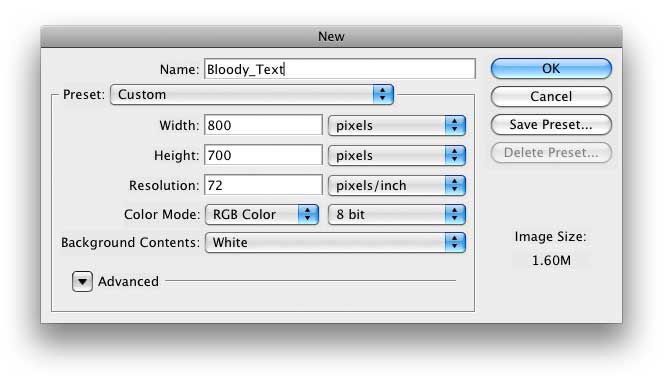
2
Now we'll add the text we want to have bleed. I chose the word "Ooze". Select the text tool ![]() and pick a font you like. I used a font called Ghoulish Fright that I found on www.dafont.com and I made the letters 250 points in size. For the text color, pick a nice blood red shade. I used color #9f0404. Click with the text tool in the middle of the document and type in your text. Don't worry if it isn't perfectly centered since we'll fix that. Here's what I have so far:
and pick a font you like. I used a font called Ghoulish Fright that I found on www.dafont.com and I made the letters 250 points in size. For the text color, pick a nice blood red shade. I used color #9f0404. Click with the text tool in the middle of the document and type in your text. Don't worry if it isn't perfectly centered since we'll fix that. Here's what I have so far:
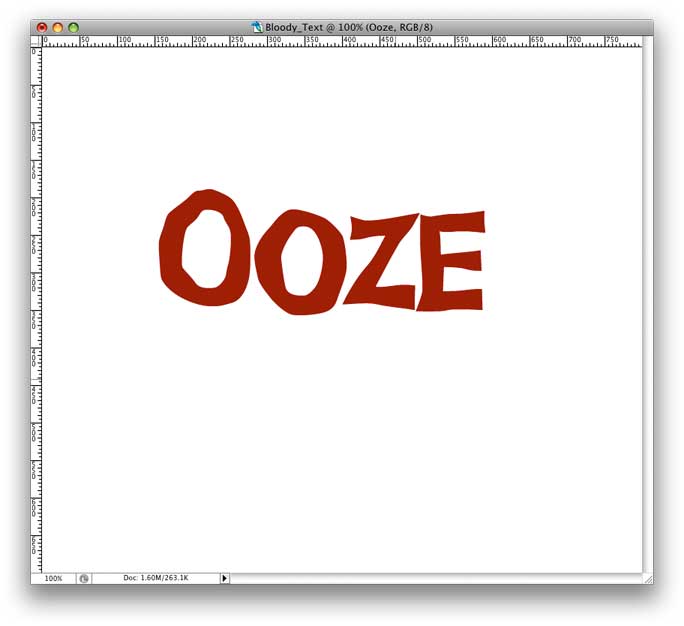
3
We'll need to work with the text as pixels, so we'll convert it with Layer > Rasterize > Type from the menu. Now we'll position the text correctly. To center it, use Select > All from the menu or the command-A keyboard shortcut (control-A on Windows). Now select the Move Tool ![]() or press v. Next press the align horizontal centers button
or press v. Next press the align horizontal centers button ![]() up on the tool bar. This will center the text horizontally.
up on the tool bar. This will center the text horizontally.
For the vertical alignment, we want the text to be a little above the center line to give us room for the blood to drip down. We'll do this manually by clicking on the image with the move tool and moving it into the proper vertical position with the mouse. When the text is positioned, hit command-D (control-D on Windows) to deselect. Here's what I have at this point:
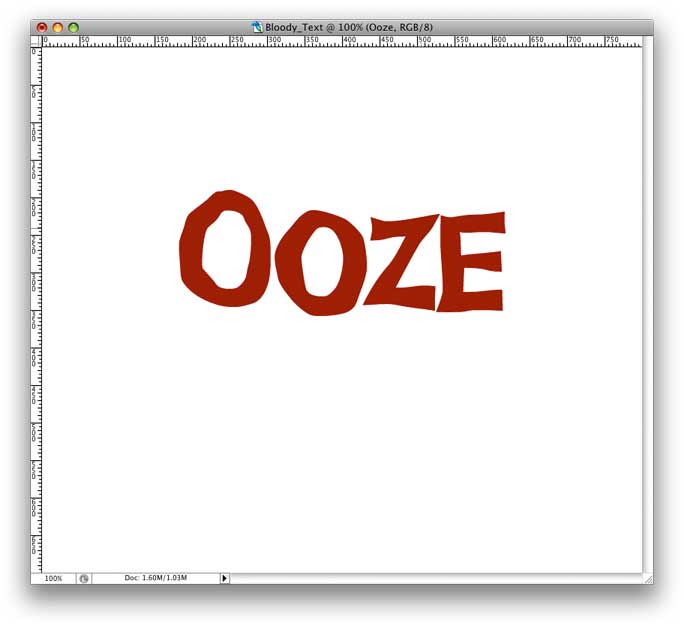
4
Time to add the drips of blood coming off the letters. This is done with the paintbrush, so select the brush tool ![]() or press b. Set the foreground color to the same shade of red used for the text. Choose a hard edged brush (I used 100%) that's 7 pixels in diameter for starters and make sure the text layer is selected in the Layers Palette. To draw the drips of blood:
or press b. Set the foreground color to the same shade of red used for the text. Choose a hard edged brush (I used 100%) that's 7 pixels in diameter for starters and make sure the text layer is selected in the Layers Palette. To draw the drips of blood:
1. First position the brush inside the bottom edge of a letter where the drip should begin. Be sure to start drawing from inside the letter since ensures the trail of blood looks like it's coming out of the text itself. With the brush inside the letter, press and hold the mouse button but don't move the mouse yet.
2. After you press the mouse button, press and hold the shift key. This constrains the motion of the brush to be either vertical or horizontal based on whichever direction you draw in first. Using the shift key like this lets us draw perfectly horizontal drips of blood.
3. While holding the shift key and the mouse button, drag the brush downwards until you reach the desired length for the drip, then let go of both buttons. Here's an illustration of the process:
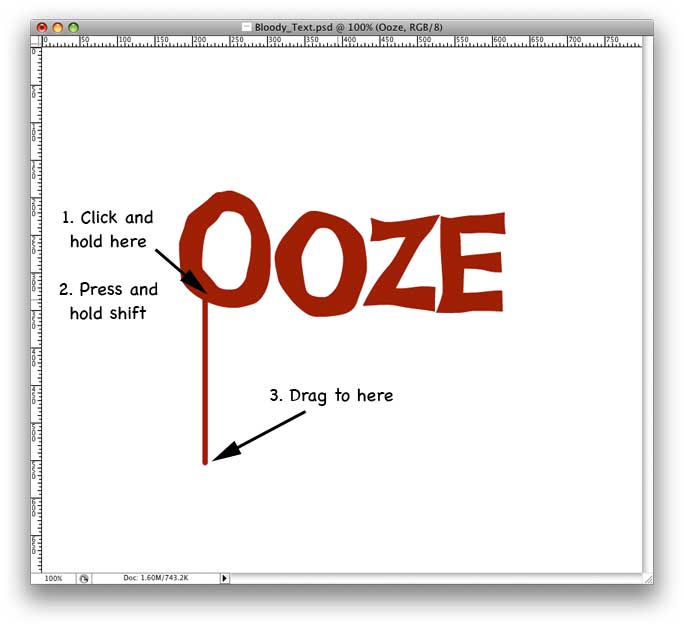
ConversionConversion EmoticonEmoticon