In my example I've opened the image of a clock in Photoshop.

Duplicate this background layer by clicking on its icon
in the layers palette and while holding the mouse
button,
drag and drop it on the Create
a New Layer icon ![]() .
.

First press Ctrl + D (Command
+ D on the Mac) to change the foreground color to black: ![]()
Select a very small radius. The radius depends on the size of the image. In my example I've chosen a radius of only 0.3 pixels.

Just make sure that you don't use too much radius like in this example:

Use the following values:
- Image Blance: 25 (depends on the image, experiment)
- Graininess: 0
- Relief: 0
The result looks like this:

Select in the menu: Image / Adjustments / Threshold...
Move the slider to the right until you see a black & white drawing of the image. In my example a Threshold Level of 180 was enough.
Here's the result:

Go to the tool bar and select the Pencil Tool ![]() and set the foreground to white by pressing X on your keyboard (this switches the fore- and background colors)
and set the foreground to white by pressing X on your keyboard (this switches the fore- and background colors)
Now remove some a the few distracting pixels by clicking on them with the pencil tool. Make sure that you zoom in and that you use a small sized pencil.
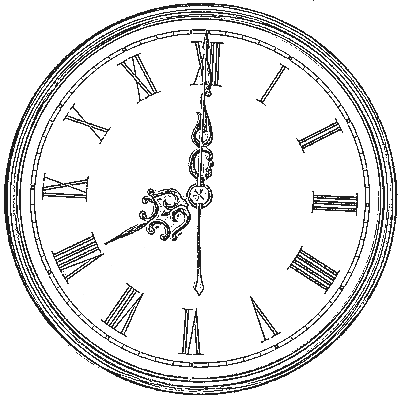
Here's another example:


Have fun!
For more help with Photoshop check out our![]() section.
section.
ConversionConversion EmoticonEmoticon