For this tutorial youll want to find a photo of someone doing something that looks a bit larger than life. I used this photo that I found at the stock photo website Stock Exchange. For this tutorial youll need a photo that you want to manipulate and some special brush sets which I downloaded from here.
This will be the final result.

- Download the brush set and install it.
- Now Ill show how to take a child with a big imagination and turn him into the powerful being he imagine himself to be.
- Well start by creating a new layer on top of our original and filling it with black. Next we want to select Filter >> Render >> Lighting Effects >> Lens Flare
- Use the 105mm Prime with the Brightness setting of your choice.
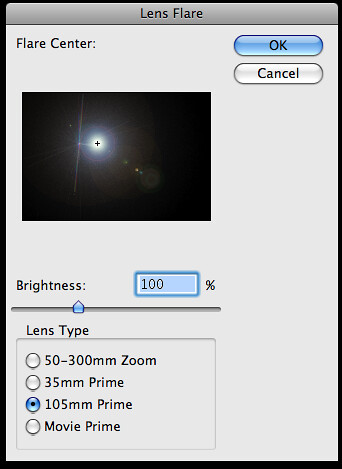
- This will create a bright flash. Move it to the point where you want the energy ball to appear.
- You may notice that when you move it, you can see the edges of the layer. To rectify this, select the layer and add a Layer Mask.
- Select default colors (white and black). With the layer mask selected, use the Gradient Tool >> Radial Gradient >> Reverse and drag from the center outwards. This will mask everything in a sphere around the center.
- Set both of these layers to the Hard Light setting.
- I like to use the Image >> Adjustments >> Photo Filter to make the colors pop. I also used this setting to make the lens flare a bluish color. There are other ways to do this so experiment with your options.
- Using the Brush set we installed earlier we want to apply them to the energy balls. I used the color black, with the layers Blend Options set to Overlay.
- With this layer selected, set the Layer Style settings like so:
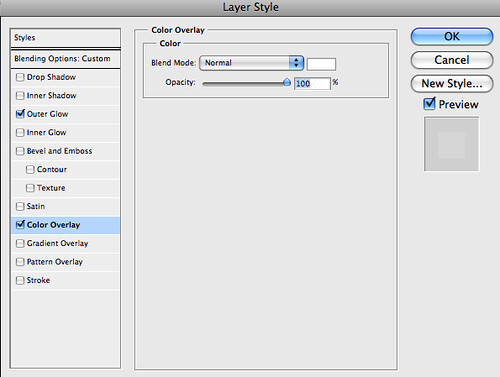
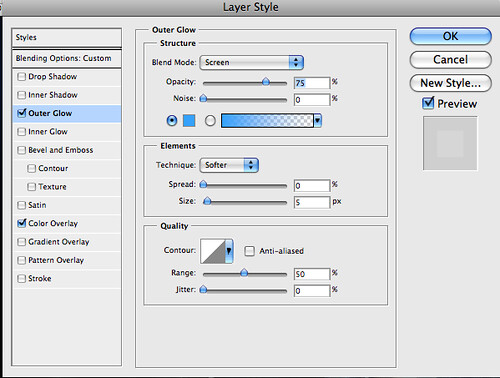
- Using the same technique that we used in Step 7, we want to mask the edges of our brush layers.
- To create the arc of light well use paths. Select the Ellipse Tool and change it from Shape layers to Paths. Now, draw a large circle or ellipse that includes both energy flares.
- Once the arc is drawn we want to stroke it (no jokes please). Select a brush thats very small, maybe about a brush with a 5px diameter and use the color white. Go to Paths right click on the selected path, and select Stroke Path. Check the simulate pressure option, this will give the ring a bit of perspective with a heavier stroke on one side and a lighter stroke on the opposite side.

- Repeat this step twice. Each time use a different brush setting that is bigger than the one before it. I started with the 5px brush, then I used a 45px brush followed by a 100px brush. Each time use a different color. The topmost (bigger) arc should be set to Linear Dodge (Add) with an opacity of 35%. The middle layer should be set to Overlay and the original (the white one) should be set to Linear Dodge (Add).
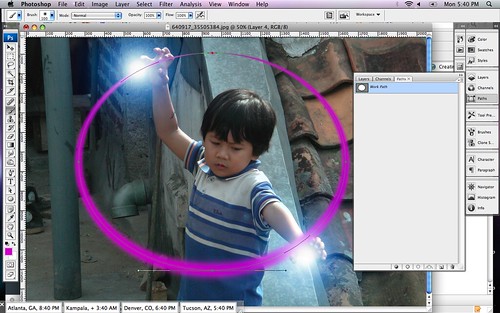
- I grouped these together then, using the technique from Step 7 again, I use layer masking to block one half of the sphere I created.
- To create the energy tendrils that are leaping from the arc. Duplicate the grouped folder from Step 16. Then merge the group or folder into one layer. Select Filter >> Liquify and distort the arc to look like it should for your image. Secondly, well select Filter >> Distort >> Ripple and tweak it to look a bit more like electricity.
- Now were done. Outside of some techniques that I used to make the image more polished, this completes the tutorial.
If you liked this tutorial you might want to check these out:
Creating Energy Spheres in Photoshop - - Web Development ...
If you liked this tutorial you might want to check these out: Making Your Own Watermark with Photoshop; Creating a Custom MP3 Player with Photoshop
Photoshop Tutorial: Creating Energy Spheres in Photoshop
Creating Energy Spheres in Photoshop. Tweet. Pin It. For this tutorial you will learn some photoshop techniques to create a energy sphere effect. Add to Your
Creating Energy Spheres in Photoshop - TutorialsRoom.com
energy spheres. A really nice Photoshop Photoshop; Flash; Web Development ; Windows; Multimedia; Linux & Unix; Submit; Contact; Home » Photoshop » Photo
Creating Energy Spheres in Photoshop - | PHOTO ...
This Pin was discovered by Rebecca Hanson. Discover (and save!) your own Pins on Pinterest. | See more about photoshop and painting.
Creating Energy Spheres in Photoshop - Web Design ...
Get a Web Template: Creating Energy Spheres in Photoshop. Move it to the point where you want the 'energy ball' to appear. 6.
Create a Sphere in Photoshop - Mobile Resources
Creating Energy Spheres in Photoshop - Web Photoshop; Creating a Custom MP3 Player with Photoshop http://www.developertutorials.com/creating-energy-spheres-in
Photoshop Light Effects
Photoshop; Flash; Web Development ; Windows; Creating Energy Spheres in Photoshop. Learn how to use Photoshop to create energy spheres. A really nice Photoshop
How To Create Energy Spheres in Photoshop | gurututs's Blog
How To Create Energy Spheres in Photoshop. Website. You are commenting Development Blog; Documentation; Plugins; Suggest Ideas;
40 Superb Photoshop Light Effects Tutorials
Create an Abstract Composition in Photoshop. Creating Energy Spheres in Photoshop. Web Apps; Web Development; CSS; HTML5; PHP; jQuery; WordPress; Pages. About
10 Special Effects Photoshop Tutorial - Djdesignerlab ...
Home » 10 Special Effects Photoshop Tutorial. Creating Energy Spheres in Photoshop. 25+ New Photoshop CS6 Tutorials; Latest Web Design Tutorials in Photoshop;
ConversionConversion EmoticonEmoticon