This post was originally published in 2009
The tips and techniques explained may be outdated.
Follow this Photoshop tutorial to create an awesome distorted type design. Using a range of Photoshop brushes well create the appearance of printed type that has come into contact with drops of water, breaking up the text with oversaturated drips, runs and splats.
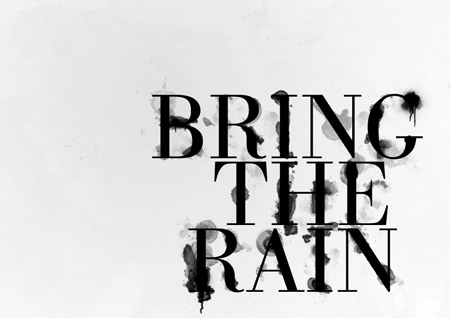

I was recently out at the clothes store and came across a cool t-shirt by Diesel. The design featured some nice typography that had been treated to some image manipulation to give an awesome effect of wet ink, as if the design has come into contact with drops of water that distorted the print.

I remember originally seeing a similar design by Craig Ward, with his amazing Ink and water dont mix design. Im not sure whether Craig was also behind the t-shirt art, but I fancied giving the effect a go myself, so I booted up Photoshop and started experimenting. Follow this walkthrough to see the simple steps of creating a similar design, using ready-made brushes to distort some typography of our own.

Start work in Photoshop by creating a new canvas. Ive chosen to create a landscape poster. Set out a phrase using a classy and sophisticated font, such as Bodoni.

Split the words into their own layers and move them into position to form a balanced layout, align elements of the words with the letters above and below to give structure.
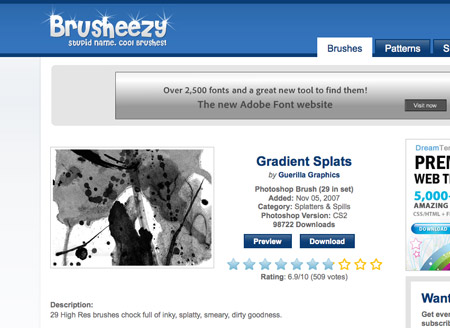
We could get our hands dirty and splash some ink onto some paper and scan in the results, but instead we can take the easy route and use ready-made resources from generous designers and artists. Scour the web for collections of ink splatter brushes for Photoshop. Heres the selection I personally picked out:

Download and arrange the ABR files into a file. In Photoshop click the tiny arrow in the Brushes palette and select Preset Manager then load all the ink brushes.

Pick out interesting ink shapes from the various brushes and paint odd splats and runs over the type on a new layer. Adjust the size of the brush by using the square bracket keys.

Tailor the shape of the ink splatter towards a similar area of a letter, so for instance if its a long ink mark, paint this over a suitably long, straight letter.

Give some letters some major distortion by adding plenty of ink marks, but keep the words legible when viewed at 100%.

Some brushes in the set are created with paint brushes. Since this design is meant to look like its naturally distorted by water drops, just pick out the drops, splats and subtle drips.

You can reuse brushes while avoiding any repeating shapes by rotating the brush in the brushes palette. Grab the circular crosshair to adjust the angle.

When the design is nearing completion, download some spraypaint brushes to make use of tiny drips to add some little touches to the design.

Download a grungy paper texture to add some visual interest to the background. Desaturate the image and drop the opacity right down to 15% to leave subtle background tones.
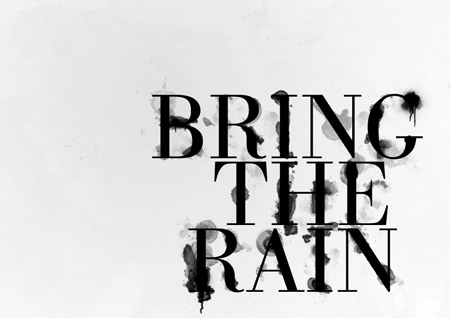
Take a look over the design at 100% and make any final tweaks. Adjust the opacity of any layers that are taking too much prominence, and use a small soft round brush to blend in specific areas of ink and text.
ConversionConversion EmoticonEmoticon