Its getting near Halloween time and everyone is looking to make their images appear a bit more spooky. This image of a cemetery is a little scary, but realistic lightning will set the scene off perfectly. In this tutorial on making lightning in Photoshop, you will make your own lightning from scratch. (Image: Dollar Photo Club)

Step 1
On the image, make a new layer, create a black to white gradient, diagonally from the top left, to the bottom right.
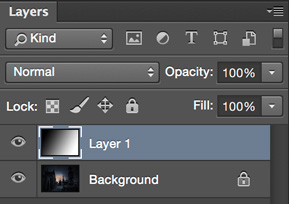
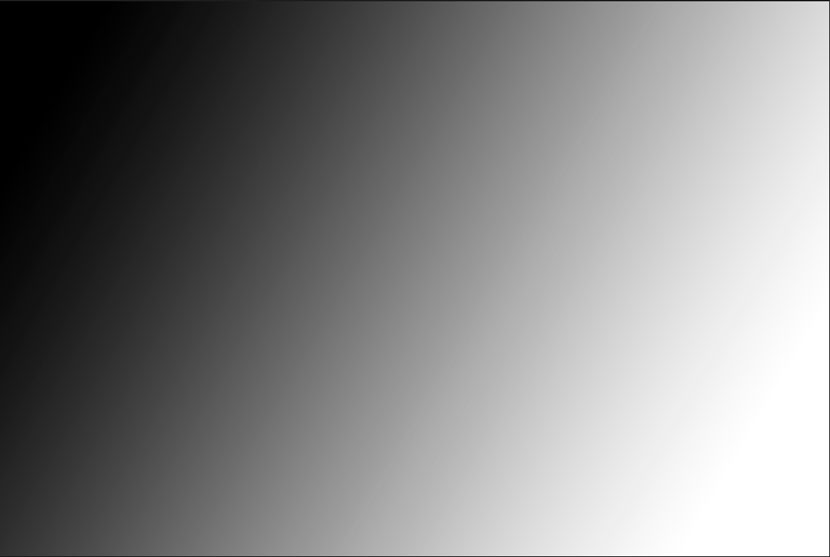
Step 2
Filters>Render>Difference Clouds
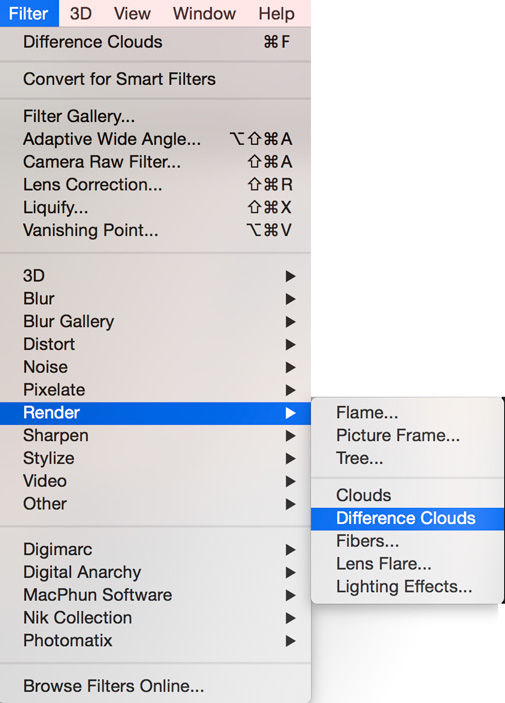
Here is the result so far
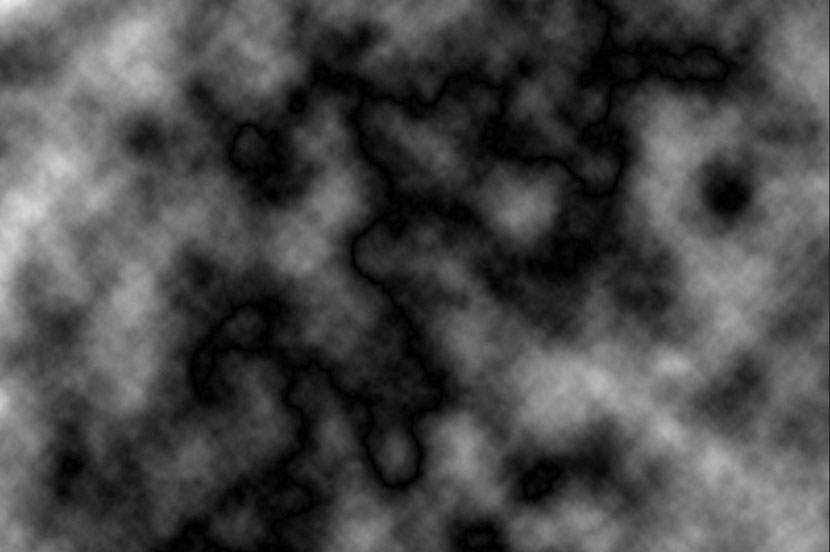
Step 3
Now invert the image. Cmd/Ctrl+I
You can start to see the lightning
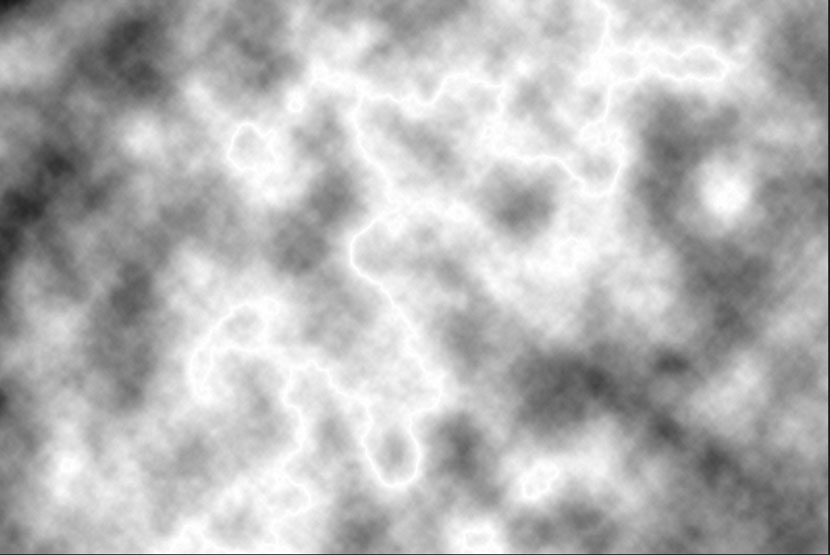
Step 4
Adjust levels to bring out the lightning, Cmd/Ctrl+L.
In the levels box: slide the black arrow to the right and the middle one to the right too, until it looks nice and clean
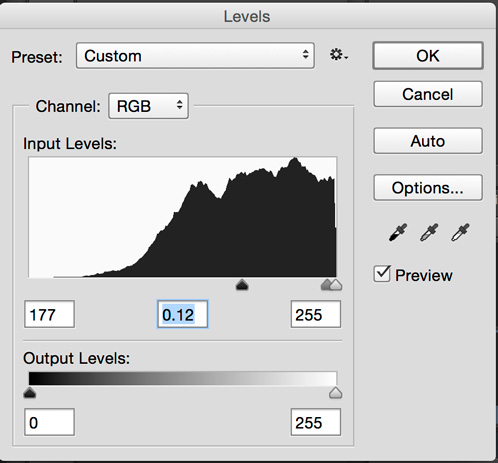
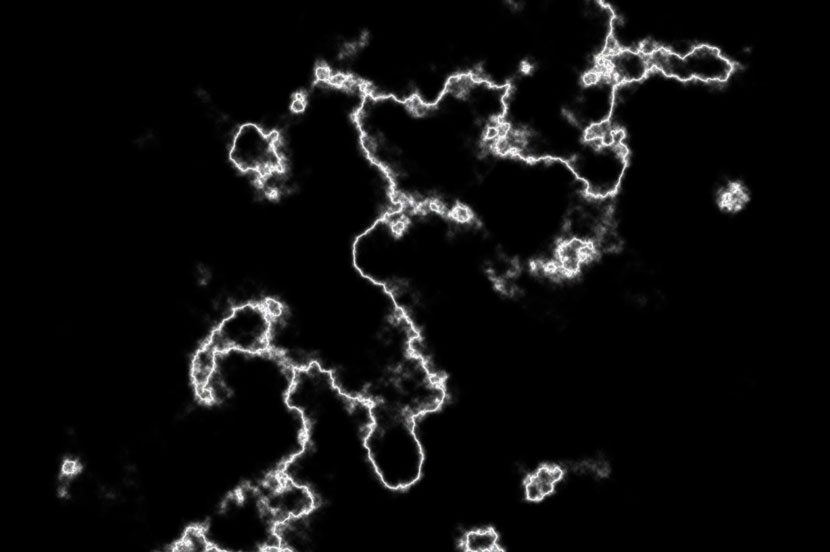
step 5
choose a black brush and clean up the lightning by painting out the areas that you dont want
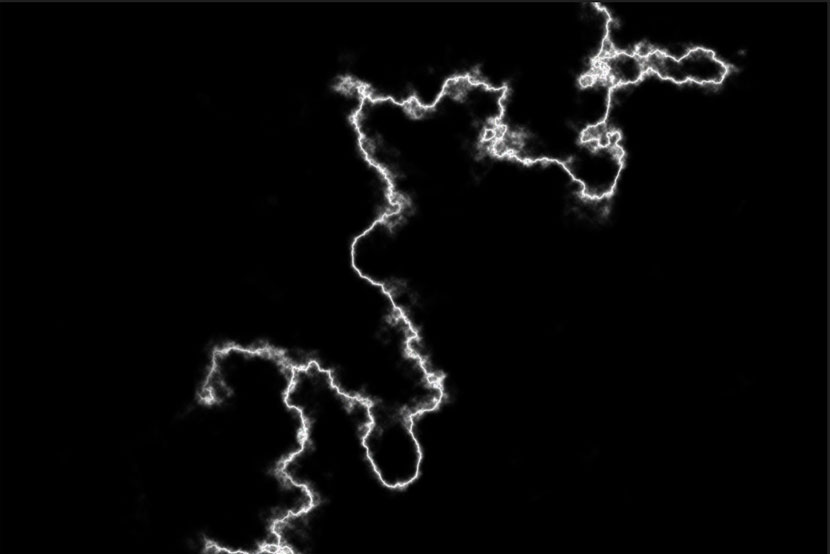
Step 6
Change the layer blending mode to Screen to allow the photo to show through underneath
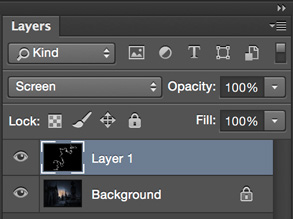
Also Choose Ctrl/Cmd+T for free transform. Use this tool to scale, rotate and position your main lightning shaft to be striking an object on the earth.
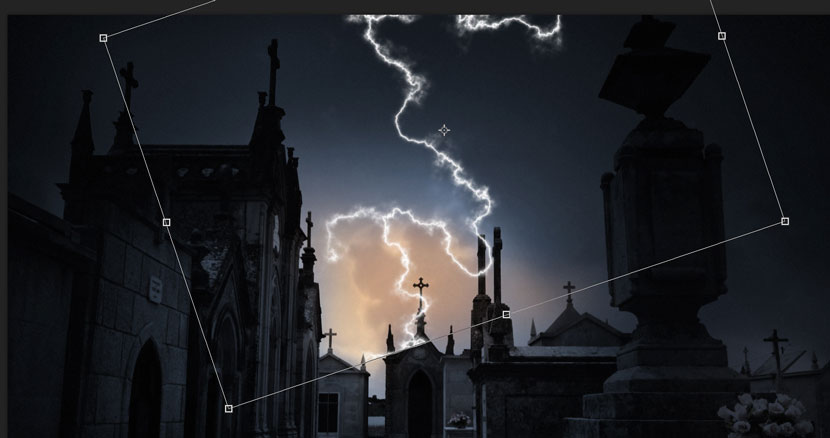
Step 7
Repeat steps 1 through 6 to create some different shaped lightning.
Duplicate the lightning layers and scale them down to build the smaller branches of lightning. Reuse each layer as much as you can to save time, flipping and rotating allows you to use each piece several times. Dont be afraid to use some layer masks to paint out different portions of the lightning to make it look more random.
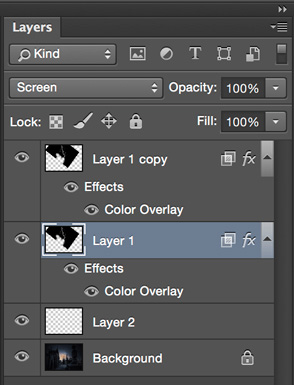
Eventually you will have something that looks a bit like this.

Step 8
Merge all the Lightning Layers together. Select them all and press Cmd+E to merge them. Be careful not to Merge them into the background. When you have merged them, you may need to change the Layer blending mode of all the layers to Screen again.
Step 9
Now to add a bit of color (optional): Add a color Layer style to the Lightning layer. Choose the Layer styles from the Layers panel and choose Color Overlay.
Choose a bluish/purple color
Change the Blend mode to Color in the Color Overlay
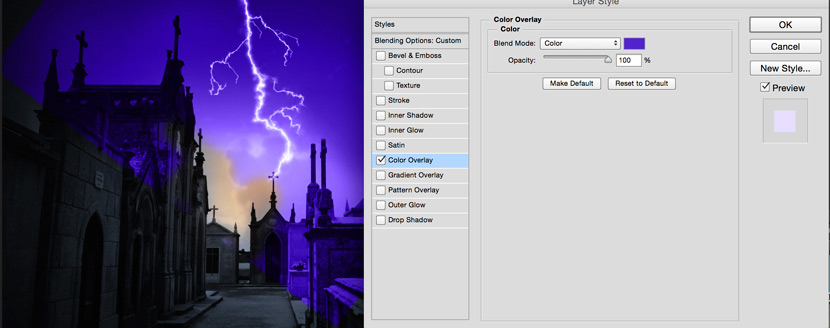
step 10
You will notice that color is covering a large part of the image, we just want it to work on the lightning.
In the Layer styles dialog box, click on the Blending Options: Custom at the top. This takes us into advanced blending options.
The secret here is to turn on the top option that says Blend Interior Effects as a group.
(I have written a bit about these hidden options over the years for my Photoshop tips column for Photoshop User Magazine. )
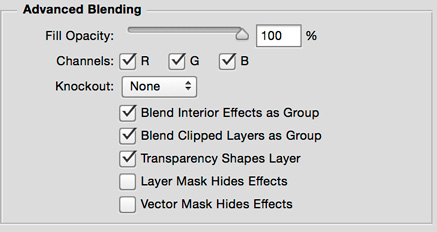
Notice now, the color is isolated to our lightning.

Step 11
Make some final adjustments to the color and opacity so that it blends into the photograph better.
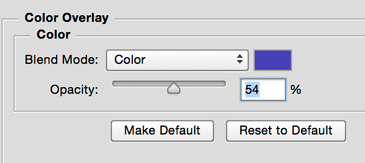
the result

extra credit
If you want to experiment a bit more, sample the color for the lightning with the eyedropper tool. create a new layer and fill with the color.
Change the blend mode to color for this kind of effect.

Of course you can also add a gradient to a layer mask to only effect the top if you want more realism.
So there you go. Thats my take on making lightning, its progressed a lot from my original tutorial on PhotoshopCAFE 13 years ago. Tell your friends about all the updated tutorials here at photoshopCAFE! Until next time, see you at the CAFE!
Colin
Get in-the-know!
Join our list to receive more tutorials and tips on Photoshop. Get exclusive tutorials, discounts and the free super guides. No spam, all content, no more than once a week.
Spooky Lightning in Photoshop Tutorial - PhotoshopCAFE
Here is a nice little tutorial to show you how to electrify your images with lightning in Photoshop. This spooky graveyard will have lightning added in Photoshop, we
Tutorials in photoshopcafe.com | Adobe Photoshop Tutorials ...
In this Photoshop tutorial you will learn how to make 3D extruded text in the style of the Superman text effect. Orientation video, new PhotoshopCAFE site features.
Photo Shop Lightning Tutorial
Photoshop Tutorials Blog. Daily Photoshop Tutorials, Tips, News and Resources by Photoshop Tutorials Blog. Photoshop Tutorials. Photoshop tutorials for beginners
Lightning Effects Photoshop
images with lightning in Photoshop. This spooky graveyard will have lightning created and added in Photoshop http://photoshopcafe.com/tutorials/lightning
Lightning Photoshop
Lightning Effect With Photoshop Written by Steve Patterson. In this Photoshop effects tutorial, well learn how to easily create and add lightning to an image with
Lightning Text Photoshop Cs5? Askives
Lightning Effect With Photoshop Written by Steve Patterson. In this Photoshop effects tutorial, well learn how to easily create and add lightning to an image with
Photoshop: How to Make a Spooky, FOG, TEXT EFFECT
Photoshop CS5 tutorial showing how to create an spooky text effect that looks like it's being lit by a flashlight in the middle of dense
bambo blog - PhotoshopCAFE
Welcome to the PhotoshopCAFE Photoshop CS4 Learning site; Get started, how to edit video in Photoshop CC CS6 Tutorial; Spooky Lightning in Photoshop Tutorial;
Make a Spooky Halloween Pumpkin Text Effect in Photoshop ...
Learn how to make a spooky pumpkin 3D typography in Photoshop for the upcoming Halloween celebration. Apocalyptic City Explosion Photoshop Tutorial.
Fantasy Lighting Photoshop Tutorial by
Photoshop Tutorial - http://photoshopcafe.com/tutorials/lightning/lightning.htm. Photoshop tutorial, how to electrify your images with lightning in Photoshop

ConversionConversion EmoticonEmoticon