Clipping masks are a handy dandy tool that you can use in Photoshop or Photoshop Elements. In digital scrapping, they most often come in the form of some kind of template like full blown layout templates or shape templates like Julies Punchy Edges:
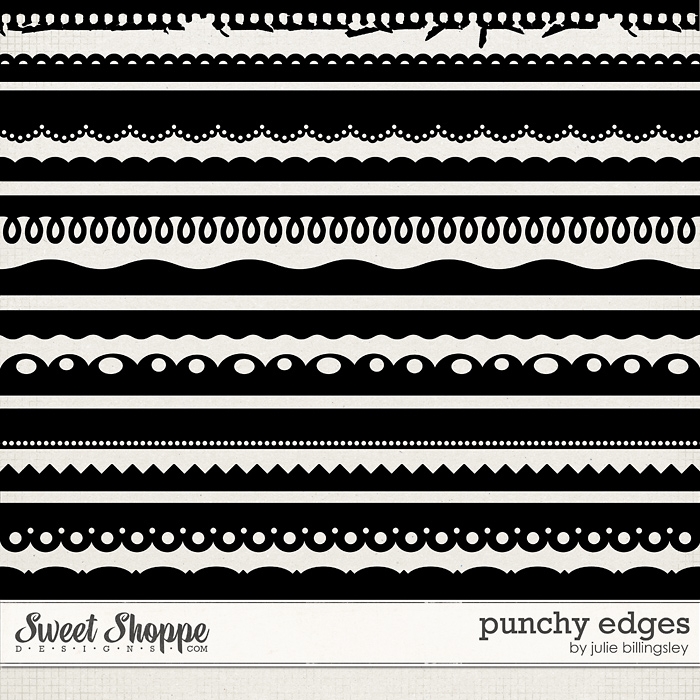
I often include clipping masks in my Bad Sewing Machine Sets as a way to clip your background paper to the right size to match the stitch border:
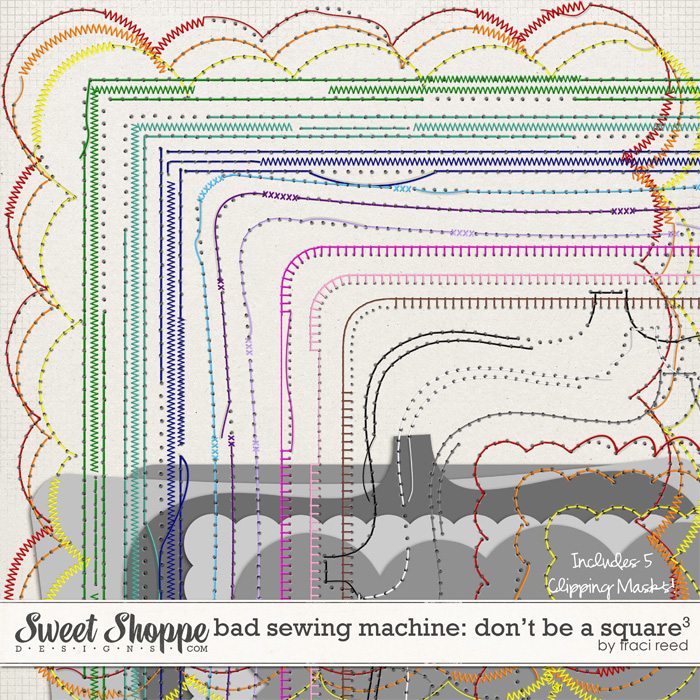
and theres always clipping masks in my Slip Ins sets as well!

Clipping masks can often be daunting and confusing to the new scrapper, but if you only knew how easy they are to use and how easy they can make your scrapping! So lets start from the beginning.
First of all, what IS a Clipping Mask?
According to Adobes site:
A clipping mask is an object whose shape masks other artwork so that only areas that lie within the shape are visiblein effect, clipping the artwork to the shape of the mask.
For an example, check out this visual:

On the left, I have my photo with a guideline around where Id like it cropped. On the right, the photo is clipped to that shape.
Benefits to using Clipping Masks
- You never CROP your photo, therefore it remains fully intact and editable. Lets say that I change my mind about the photo above, because the photo is just clipped to a mask, rather than cut out, All I have to do is release the clipping mask and my photo is back in its original form. You can see that in this visual of my layers palette:
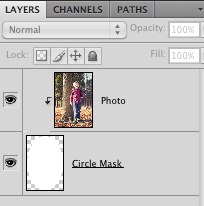
- Clip multiple objects to one shape. This is an especially fun feature when you want to create clusters of flat objects like a photo with a ribbon over it or if youre using my Slip Ins, youll want everything that is under the plastic to be clipped to the mask for realism..cant have objects that span the gaps between closed pockets! Check out my example below:

As you can see in this first example, everything is clipped nice and neat to the clipping mask below it and nothing bridges the negative space between the pocket area.
In this example, however, if you look on the far right, the burst element is not clipped to the clipping mask and its poking out from beneath the Slip In, which doesnt make much logical sense.
So now the question is: How do you use a clipping mask?
Youll be relieved to hear that clipping masks arent that hard to use at all! There are keyboard shortcuts to make your life easier and Ill be putting those in parenthesis after the instruction (where applicable).
- Layer your object to be clipped (such as a photo) directly over the clipping mask layer in your layers palette and your top layer is selected. In this instance, I used a simple shape as my clipping mask:
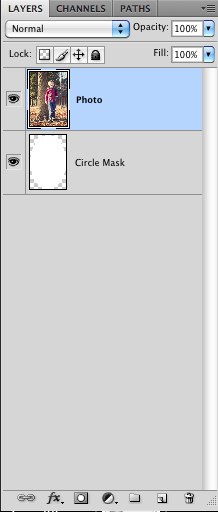
- Move your cursor directly in between the two layers on the layers palette and hold down alt (option) and when this funky little symbol comes up, click! (Alternatively, ctrl+alt+g on a PC and cmd+opt+g on a MAC in Photoshop or just ctrl+g and cmd+g in Photoshop Elements does the trick as well)
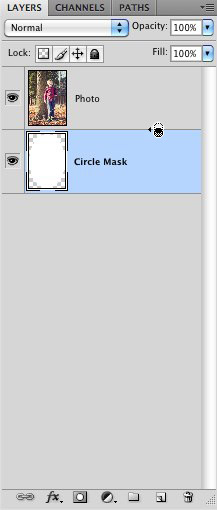
- Voila! Your object is now clipped to its mask. If the masking needs adjustment, just use your arrow keys to nudge it over until you like the placement.
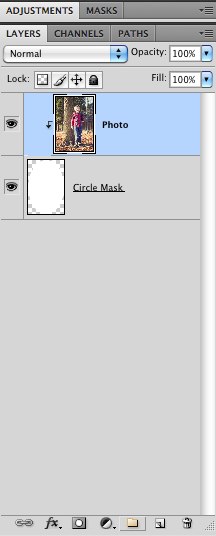
- Lock the layers together by highlighting both in your layers palette and clicking on the little chain link at the bottom of the palette. You can now click on your photo and drag both the photo and layer mask together without messing up the alignment.
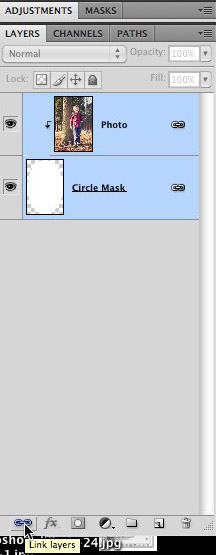
- To release the lock, just highlight the layers again and click the lock again.
- To release the clipping mask, just hold alt and click between the layers on the layers palette again or you can use the same keyboard shortcuts as before as well (ctrl+alt+g on a PC and cmd+opt+g on a MAC in Photoshop or just ctrl+g and cmd+g in Photoshop Elements)
I hope that helps clear up some of the confusion about layer masks! If you have any questions, leave me a comment on this article!
Tutorials by Sweet Shoppe Designs » Using Clipping Masks
Clipping masks are a handy dandy tool that you can use in Photoshop or Photoshop Elements. In digital scrapping, they most often come in the form of some kind of
Tutorials by Sweet Shoppe Designs » Clipping Masks
Hi Sweet Shoppers! Lex here to share something Ive been playing with recently: clipping masks! No, not the typical building blocks of templates or
Using Clipping Masks | Photoshop | Pinterest
Tutorials by Sweet Shoppe Designs » Using the Replace Color Tool in Photoshop
Clipping Mask Tutorial Photoshop
Photoshop CS5/CS4 - Clipping Mask Tutorial - YouTube http://www.youtube.com/watch?v=uULipF79i6s. May 09, Tutorials by Sweet Shoppe Designs » Using Clipping Masks
tutorial ... | Photography {and tips and tricks} | Pinterest
Photography {and tips and tricks} Using Clipping Masks with Layout Templates: Tutorials by Sweet Shoppe Designs » (More)
Getting to Know Clipping Masks and Layer Masks in
well learn the essentials of using clipping masks to hide unwanted parts of a layer from view in a Tutorials by Sweet Shoppe Designs » Using Clipping Masks
Clipping Path Tutorial using Photoshop
30.01.2013 · I have created a tutorial for Clipping Path using Photoshop CS6. Tutorials by Sweet Shoppe Designs » Using clipping masks allows you to retain
Goalie - Sweet Shoppe Gallery
Stars by Misty Cato Trimmed Clipping Masks by Misty Cato, Tutorials; Staff; Help; ©2012 Sweet Shoppe Designs.
Adobe Illustrator tutorial: clipping mask and compound path
How to use Illustrators clipping mask and Jason Aikens sweet and 99designs community community contest designer profile design guide design tutorial
Tutorial: Realistic Clipping Masks | Traci Reed Designs
You may be wondering, how do I use textured clipping masks and make them look realistic? I recently released Clip It To Me Vol. 2 which is a fantastic set of torn
ConversionConversion EmoticonEmoticon