![]()
![]()
![]() Buy. Download. Create. Get Photoshop now at the Adobe Store.
Buy. Download. Create. Get Photoshop now at the Adobe Store.![]() Try before you buy. Download any Adobe product for a free 30 day trial.
Try before you buy. Download any Adobe product for a free 30 day trial.![]()
![]() The Photoshop Blog offers the latest Photoshop news and software updates, Photoshop tips and tutorials, and random thoughts from graphic artist and Photoshop expert Jennifer Apple.
The Photoshop Blog offers the latest Photoshop news and software updates, Photoshop tips and tutorials, and random thoughts from graphic artist and Photoshop expert Jennifer Apple.![]()
![]()
Photo Restoration Tutorial - How To Fix Old Cracked Faded Damaged Photos In Photoshop
March 22, 2010
This is a short tutorial by Radosevic Alen from PSD Photoshop Magazine about restoring heavily damaged or very old photos. This tutorial will show you how to do simple things such as removing scratch marks, cloning, and blending missing parts of the damaged photo, and will also cover the entire process of the restoration of old photography. Some time ago, I was approached by my family to restore an old photograph of my deceased grandfather. It was small picture from an old passport and was extremely damaged: Parts of the face and head were missing. I scanned the image using the highest possible resolution I could on my desktop scanner and proceeded to fix the image and restore it to its former glory.

Original image
After you open your image in Photoshop, duplicate the background layer and name it something like Working Layer. This ensures that the original image is always there as a reference and will remain intact. This is one of the most basic things to learn in Photoshop when working with photos. Always work on a separate layer and keep the original image intact.
Desaturate
Okay, the next step is to desaturate this new layer. Hit [Ctrl]+[Shift]+[U] on your keyboard to remove the color from your photo. There are several ways to do this, but I found that for this photo, the desaturate option produced the best results.
Crop
The next thing I did was crop the parts of the photo I didnt need. Depending on the photo you are trying to restore, you may need even more steps than the ones Ive detailed or you wont need some of them at all, so it will require some understanding of the given subject on your part.
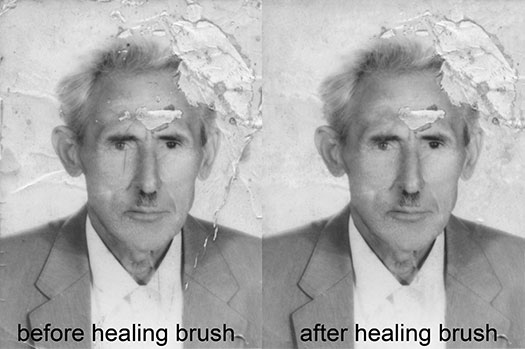
Before after healing brush
Now that I have the image cropped to the size I need it, I proceed to remove all the small marks that appeared on the image over the time. I used the Healing Brush and Spot Healing Brush in this process. The Healing Brush is an amazing tool, absolutely priceless when it comes to photo restoration. This tool works by simulating the surrounding pixels of the image in the spot youre trying to heal. Its a great tool, though not a perfect one. While it works great on parts of the photo where you have a lot of similar surrounding texture and color data, as soon as you approach the edges with higher contrast, youll notice it will start blending with the midtones, so only use the Healing Brush away from the edges.
Healing Brush Tip
Use the Healing Brush with long strokes when you have a lot of similar surrounding texture, but use dotted strokes when approaching edges or trying to blend texture seamlessly.
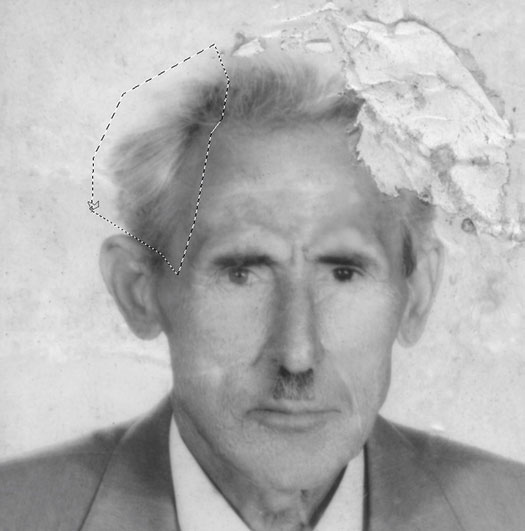
After clone stamp
As you can see, the photo already looks much better, but I still have a large chunk missing from the forehead and hair. First, Ill use the Clone Stamp on the forehead. I start by sampling large patches of existing skin and work toward smaller strokes by reducing the brush size and sampling different parts of the forehead. This is the most complicated and creative part of the photo restoration because we have no idea what this part of the head looked like before, so we have to recreate something that doesnt exist.
Some basic knowledge of human anatomy can help with this, especially if you are restoring a face. I did my homework when it comes to anatomy, so I understand the basic shape of the face bones and muscles and had no trouble with restoring this part of the photo, though it does take some time and patience. Remember one thing: When it comes to restoring photos of people, and especially when it comes to restoring the face, no one is perfectly symmetrical, so dont create symmetry because it will look strange. Try to take a photo of yourself and use Photoshop to copy half of your face to the opposite side and see how weird it will look. This lack of symmetry is one thing that makes us all unique and interesting.
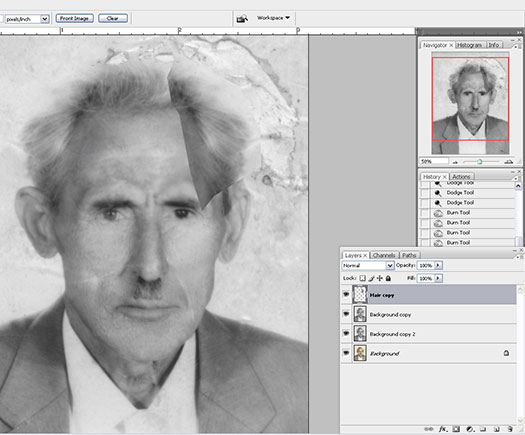
Copy hair
The next step is to restore the missing hair part, and the easiest way to do it (at least in this example) is to copy the hair from the part of the photo where it already exists. I used the Polygonal Lasso Tool to select the hair, then I hit [Ctrl]+[C] to copy and [Ctrl]+[V] to paste the copied hair to a new layer.
Copy hair 1
Next, I hit [Ctrl]+[T] to enter Free Transform Mode and moved the Hair Layer to an adequate position, then transform it until it fits. Since I also copied some skin in the process, I used the Eraser Tool to erase the unecessary parts. I used a standard round soft brush in order to blend the hair to look seamless. Now that I have the entire head finished, I can move on to restoring the background.
Background fix
You can either use the original background like I did, or change the background entirely. It all depends on what the personal preference or request is. I decided to keep the original background since I feel it fits nicely with the rest of the photo.
Fix leftovers
Next, I took a short break to look over the entire photo. I usually zoom out and flip the photo horizontally and vertically. This is a trick people use to get a fresh look at their work since our eyes get adjusted to what were look at and flipping the canvas can give us a fresh perspective of the image. I noticed that Grandpa has a different eye color and there was a spot on his cheek thatwas strangely lighter than the rest of hisskin so I decided to fix these small details.

Unsharpen mask
I left one thing for the end: Remember that when it comes to any digital retouching of photos, always leave Sharpening for the end. Here, I used an Unsharpen Mask Filter with the following settings: Amount = 120, Radius = 3, Threshold = 2. Depending on the photo, different settings can be used as well as different sharpening techniques, but I found this one was enough for my photo.
Curves adjustment layer
OK, everything is fixed now and the photo has been successfully restored. My grandfather looks like he is supposed to, but the image is a little pale. I decided to increase the contrast by adding a Curves Adjustment Layer on top of my layer palette. This is a good trick to know since creating the adjustment layer will have the same effect of just applying the adjustment directly onto the photo, only this way, you can always change or delete the layer settings later.
Color balance adjustment layer
Since the original image had a Sepia tone to it, I decided to add another Adjustment Layer and use a Color Balance Adjustment Layer. I played with sliders for a while and, once I was satisfied with the result, decided the photo restoration had been finished successfully.

Before after finished
The restoration of this photograph took about one hour. I hope you found some of the info here useful. Good luck with your future photo restorations!
Written by Radosevic Alen. Sign up to the free PSD Photoshop Magazine Newsletter and get access to an amazing collection of Photoshop info.
 Buy Directly From Adobe's Online Store
Buy Directly From Adobe's Online Store
Find upgrade options and CS5 deals at the Adobe USA Store. Visit the Adobe Special Offers Page to find the latest offers. Get up to 80% off at the Adobe Education Store.
Photoshop CS5 Tutorials & CS5 Resources
See our Photoshop CS5 Resource Center for free Photoshop CS5 Tutorials & Videos, and the Free Photoshop CS5 Trial Download.
![]()
![]()
Photoshop CS5 & Photoshop CS5 Extended - Best Deals From Adobe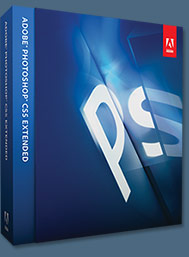 Adobe Photoshop CS5 delivers breakthrough capabilities to help you create images with impact. Refine your images with reengineered photography tools for removing noise, adding grain, and creating high dynamic range (HDR) images. Get precise results when making complex selections. Remove any image element and see the space fill in almost magically. Paint with naturally textured brushstrokes and realistic color blends. Learn more about Photoshop CS5.
Adobe Photoshop CS5 delivers breakthrough capabilities to help you create images with impact. Refine your images with reengineered photography tools for removing noise, adding grain, and creating high dynamic range (HDR) images. Get precise results when making complex selections. Remove any image element and see the space fill in almost magically. Paint with naturally textured brushstrokes and realistic color blends. Learn more about Photoshop CS5.
Adobe Photoshop CS5 Extended software helps you create the ultimate images for print, the web, and video. Enjoy all the state-of-the-art editing, compositing, and painting capabilities in industry-standard Photoshop CS5, and experience fast performance thanks to cross-platform 64-bit support. Also create 3D extrusions for logos, artwork, and motion graphics; edit 3D objects with advanced tools; and create and enhance motion-based content. Learn more about Photoshop CS5 Extended.
Find CS5 upgrade options and Creative Suite 5 deals at the Adobe Store. See CS5 pricing in UK currency at the Adobe UK Store. Visit the Adobe Special Offers page to find the latest deals. Save 80% on Adobe Student Editions. Try before you buy download a free Photoshop CS5 trial.
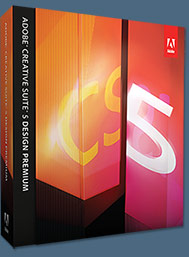 Adobe Creative Suite 5 Design Premium
Adobe Creative Suite 5 Design Premium
Adobe Creative Suite 5 Design Premium software gives you fresh new creative tools, along with the ability to deliver ideas faster in print and create interactive content without writing code. Plus Design Premium integrates with Adobe CS Live online services to maximize your design time by streamlining critical nondesign tasks.
Adobe Creative Suite 5 Design Premium combines Adobe InDesign CS5, Photoshop CS5 Extended, Illustrator CS5, Flash CS5 Professional, Dreamweaver CS5, Fireworks CS5, and Acrobat Pro with additional tools and services. Download a free CS5 Design Premium 30 day trial.
Photoshop CS5 Tutorials & CS5 Resources
See our Photoshop CS5 Resource Center for Free Photoshop CS5 Tutorials, and the Free Photoshop CS5 Trial Download. See our Photoshop CS4 Resource Center for Free Photoshop CS4 Tutorials.![]()
Exclusive 15% Discount On All Topaz Plugins - Use Coupon Code PHOTOSHOPSUPPORT - Includes Bundles And Upgrades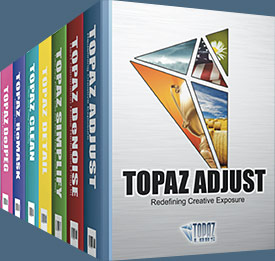 Enter our exclusive discount coupon code PHOTOSHOPSUPPORT during the checkout process at Topaz Labs for an instant 15% discount on any Topaz product, including bundles and upgrades.
Enter our exclusive discount coupon code PHOTOSHOPSUPPORT during the checkout process at Topaz Labs for an instant 15% discount on any Topaz product, including bundles and upgrades.
Topaz Labs Photoshop plug-ins are specifically designed to expand a photographer's creative toolbox by harnessing powerful image technology developments. Photographers everywhere are now taking advantage of the creative exposure effects, artistic simplification, unique edge manipulation, and top-of-the-line noise reduction offered in Topaz products. The Topaz Photoshop Plugins Bundle is a super powerful Photoshop plugins package that includes the following Topaz products:
Topaz Adjust
Deliver stunning and dynamic images with this uniquely powerful plug-in that features HDR-like abilities and enhances exposure, color and detail. Topaz Detail
Topaz Detail
A three-level detail adjustment plug-in that specializes in micro-contrast enhancements and sharpening with no artifacts.
Topaz ReMask
The fastest and most effective masking and extraction program with one-click mask refining.
Topaz DeNoise
Highest-quality noise reduction plug-in that removes the most noise and color noise while preserving the most image detail.
Topaz Simplify
Provides creative simplification, art effects, and line accentuation for easy one-of-a-kind art.
Topaz Clean
Take control of the detail depth of your images with extensive smoothing, texture control and edge enhancement tools.
Topaz DeJPEG
Drastically improves the quality of web images and other compressed photos.
Learn more about the Topaz Photoshop Plugins Bundle. Download a free trial version.![]()
Exclusive onOne Software 15% Instant Discount Coupon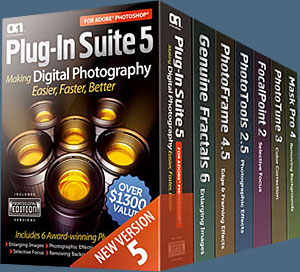 Enter our exclusive discount coupon code - PSSPPT06 - during the checkout process at onOne Software for an instant 15% discount on any onOne product. This includes Genuine Fractals and their amazing Photoshop Plug-In Suite.
Enter our exclusive discount coupon code - PSSPPT06 - during the checkout process at onOne Software for an instant 15% discount on any onOne product. This includes Genuine Fractals and their amazing Photoshop Plug-In Suite.
OnOnes new Plug-In Suite solves six of the most frequent problems photographers will encounter in Photoshop. This suite has been granted American Photos Magazines Editors Choice award for Top Image Editing Software. The Plugin Suite includes:
Genuine Fractals Pro is renowned by both photographers and printers for its finesse at increasing images to more than ten times their original size while maintaining the sharpness and detail you started with. Think of this as the industry standard for image resizing.
Mask Pro is used to remove the tough stuff such as hair, smoke and glass while retaining the fine detail. You choose what colors to keep, then paint away what you dont need.
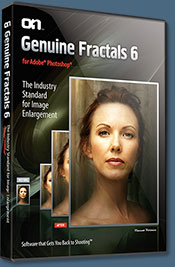 PhotoTools Pro packs hundreds of high-calibre photographic effects into one user-friendly plug-in. Its fast and easy to use. Gives your photos that pro quality look.
PhotoTools Pro packs hundreds of high-calibre photographic effects into one user-friendly plug-in. Its fast and easy to use. Gives your photos that pro quality look.
PhotoFrame Pro lets you enhance your pictures with hundreds of such design effects, or simply drop your image into a pre-fab layout in Photoshop, Lightroom or Aperture.
FocalPoint helps to control focus and minimize visual noise. Draw the eye to specific points in your images by using selective focus, depth-of-field and vignette effects.
PhotoTune lets you can compare images side-by-side and easily color correct and enhance them. PhotoTune optimizes the dynamic range, color and sharpness of your image without the need to know all the complicated controls in Photoshop like levels and curves.
Simply enter our exclusive discount coupon code - PSSPPT06 - during the checkout process at onOne Software for an instant 15% discount on any onOne product.![]()
Nik Software 15% Instant Discount - Exclusive 15% Coupon
Enter our exclusive discount coupon code - NIKPSS - during the checkout process at Nik Software for an instant 15% discount on any Nik Software product. This exclusive discount coupon code can be applied to all the latest Nik Software Photoshop plugins, including Silver Efex Pro, Color Efex Pro, Viveza, Sharpener Pro, and Dfine.
Color Efex Pro
 52 photographic filters with over 250 effects for professional quality images. Completely Original. Completely Indispensable.
52 photographic filters with over 250 effects for professional quality images. Completely Original. Completely Indispensable.
Nik Software Color Efex Pro filters are the leading photographic filters for digital photography. The award-winning Color Efex Pro filters are widely used by many of today's professional photographers around the world to save time and get professional level results. Whether you choose the Complete Edition, Select Edition, or Standard Edition, youll get traditional and stylizing filters that offer virtually endless possibilities to enhance and transform images quickly and easily.
Patented U Point technology provides the ultimate control to selectively apply enhancements without the need for any complicated masks, layers or selections. Control color, light and tonality in your images and create unique enhancements with professional results. With 52 filters and over 250 effects found in Color Efex Pro, you can perform high quality retouching, color correction, and endless creative enhancements to your photographs. Download a free Trial version.
Viveza The most powerful tool to selectively control color and light in photographic images without the need for complicated selections or layer masks.
The most powerful tool to selectively control color and light in photographic images without the need for complicated selections or layer masks.
Two of the most important factors in creating great photography are color and light. Mastering the art of selectively correcting or enhancing each of these is now possible for every photographer without the need for complicated masks or selections, or expert-level knowledge of Photoshop. Integrating award-winning U Point technology, Viveza is the most powerful and precise tool available to control light and color in photographic images.
U Point powered Color Control Points, placed directly on colors or objects in an image (such as sky, skin, grass, etc.), reveal easy-to-use controls that photographers can use to quickly adjust brightness, contrast or color in a fraction of the time needed by other tools. With Viveza youll spend more time shooting photographs and save hours of image editing. Download a free Trial version.
Silver Efex Pro Complete power and control to create professional quality black and white images in one convenient tool.
Complete power and control to create professional quality black and white images in one convenient tool.
Silver Efex Pro from Nik Software is the most powerful tool for creating professional quality black and white images from your photographs. For the first time, all the advanced power and control required for professional results have been brought together in one convenient tool.
Featuring Nik Softwares patented U Point technology to selectively control the tonality and contrast of the image, Silver Efex Pro includes advanced imaging algorithms to protect against unwanted artifacts, a comprehensive collection of emulated black and white film types, a variable toning selector for adding traditional toning techniques, over 20 one-click preset styles, and a state-of-the-art grain reproduction engine that help produce the highest quality black and white images possible from your color images while providing more freedom to experiment. Download a free Trial version to use Silver Efex Pro.
Enter our exclusive discount coupon code - NIKPSS - during the checkout process at Nik Software for an instant 15% discount. This exclusive discount coupon code can be applied to all the latest Nik Software Photoshop plugins, including Silver Efex Pro, Color Efex Pro, Viveza, Sharpener Pro, and Dfine.![]()
Photoshop Masking Plugin Fluid Mask - Exclusive Instant Discount The 4 1/2 out of 5 star review of Fluid Mask at MacWorld begins by saying that this "Photoshop plug-in takes the pain out of extracting backgrounds," and goes on to recommend the latest version, stating that "Fluid Mask is a very effective tool for separating objects from their backgrounds. It offers a variety of useful features for tackling almost any difficult image, from wispy hair to complex foliage. Online video tutorials and live training sessions help ease the learning curve."
The 4 1/2 out of 5 star review of Fluid Mask at MacWorld begins by saying that this "Photoshop plug-in takes the pain out of extracting backgrounds," and goes on to recommend the latest version, stating that "Fluid Mask is a very effective tool for separating objects from their backgrounds. It offers a variety of useful features for tackling almost any difficult image, from wispy hair to complex foliage. Online video tutorials and live training sessions help ease the learning curve."
Our friends at Vertus, the makers of Fluid Mask Photoshop Plugin, have set up a special exclusive discount for PhotoshopSupport.com. Go to our Fluid Mask page for a special, exclusive discount link.
Fluid Mask is designed for photographers, image editors, graphic designers and all those who take digital image editing seriously. In a streamlined interface and workflow, Fluid Mask instantly shows key edges in the image and provides comprehensive easy to use tools that work with difficult-to-see edges and tricky areas like trees & lattices. Fluid Mask will also preserve all-important edge information for a professional quality cut out. Go to our Fluid Mask page for more info.![]()
lynda.com Online Training Library - View Free Video Clips
 Subscriptions to the lynda.com Online Training Library provide anytime access to tens of thousands of video tutorials covering Photoshop, Illustrator, Dreamweaver, web design, digital imaging, 3D, digital video, animation, and many other topics. View free video clips.
Subscriptions to the lynda.com Online Training Library provide anytime access to tens of thousands of video tutorials covering Photoshop, Illustrator, Dreamweaver, web design, digital imaging, 3D, digital video, animation, and many other topics. View free video clips.
For less than a dollar a day, members have the opportunity to stay current and keep skills sharp, learn innovative and productive techniques, and gain confidence and marketability - all at their own pace. Premium subscriptions include instructors exercise files so that members can follow along with the exact examples onscreen. Customers learn at their own pace and may stop, rewind, and replay segments as often as necessary. View some free video clips (high resolution).![]()
Did You Know You Could Create An Entire Website In Photoshop?
SiteGrinder Photoshop Plugin - Create Websites Instantly There often seems to be a strict division of labor within the world of web design and development. Creative professionals tend to stick to the Photoshop domain, while those well-versed in scripting are left to the task of implementing their work. Indeed, the two realms are quite different from each other, to which any of us even vaguely familiar with either can easily attest.
There often seems to be a strict division of labor within the world of web design and development. Creative professionals tend to stick to the Photoshop domain, while those well-versed in scripting are left to the task of implementing their work. Indeed, the two realms are quite different from each other, to which any of us even vaguely familiar with either can easily attest.
Essentially, Photoshop is a no-holds-barred design studio, offering the artist a seemingly endless array of creative options. On the other hand, HTML, CSS, Java and the like follow strict rules of engagement, requiring the developer to take any number of esoteric concerns into consideration in order to ensure that designs are properly displayed on the web.
Turn Photoshop Into A Complete Web Design Tool
SiteGrinder seeks to bridge this gap between design and development. Basically, SiteGrinder turns Photoshop into an easy-to-use and fully functional web design tool. With SiteGrinder, designers will now have the freedom to totally let their creativity loose and then, without skipping a beat, transfer their designs to the web. Bringing esthetic concerns together with more practical considerations, SiteGrinder is an amazingly powerful tool that would make a fantastic addition to any web designer's bag of tricks. Mac OS X and Windows versions of the SiteGrinder unlockable demo are available now via download.![]()
Photoshop CS4 Essential Skills - By Mark Galer And Philip Andrews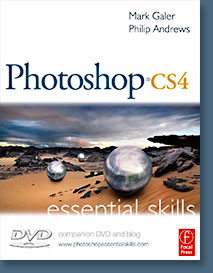 Brimming with beautiful pictures, Photoshop CS4 Essential Skills guides you through a project-based, progressive curriculum so that you can build all the essential skills to enhance photographs creatively and professionally with Photoshop CS4. If you are an aspiring professional or a student learning photography, digital imaging, or design graphics, you'll be amazed at the stunning results you can achieve. A DVD is included free.
Brimming with beautiful pictures, Photoshop CS4 Essential Skills guides you through a project-based, progressive curriculum so that you can build all the essential skills to enhance photographs creatively and professionally with Photoshop CS4. If you are an aspiring professional or a student learning photography, digital imaging, or design graphics, you'll be amazed at the stunning results you can achieve. A DVD is included free.
The Essential Skills Photography Series from Focal Press uniquely offers a structured learning experience for photographers of all ages, with both the underlying theory and loads of invaluable 'how to' and real-life practice projects - all from the most talented photography practitioners/educators in the world.
Read 2 free sample chapters:
Skin Retouching Tips In Photoshop CS4
Transforming Smart Objects In Photoshop CS4
Find more Photoshop CS4 tutorials on our Photoshop CS4 Tutorials Page.
Read 2 free sample chapters from the Adobe Photoshop CS3 version:![]() Adjusting Exposure in Adobe Camera Raw CS3
Adjusting Exposure in Adobe Camera Raw CS3![]() Photoshop CS3 Tutorial High Dynamic Range
Photoshop CS3 Tutorial High Dynamic Range
Find More Adobe Photoshop Books at Amazon.com
Find all the latest bestselling Photoshop books at discount prices at Amazon.com.![]()
BANNER PHOTO CREDIT: © Sin City by Paulo Barcellos
Photo Restoration Tutorial - How To Fix Old Cracked Faded ...
Get Photoshop now at the Adobe Store. Try before you buy. Download any Adobe product for a free 30 day trial. The Photoshop Blog offers the latest Photoshop news and
Photo Restoration - How To Fix Old Cracked Faded Damaged ...
How To Fix Old Cracked Faded process of the restoration of old to a portrait photo. This Photoshop tutorial will show you how to use
Photo Restoration Tutorial How To Fix Old Cracked Faded ...
Stay updated everywhere, anytime with Paraguay Post. this news about Photo Restoration Tutorial How To Fix Old Cracked Faded and read our other update related to
Photo Restoration Tutorial - How To Fix Old Cracked Faded ...
Buy. Download. Create. Get Photoshop now at the Adobe Store. Try before you buy. Download any Adobe product for a free 30 day trial.
How to Repair and Restore Old Photos in Photoshop Tutorial - TutorialCraft
We all have those super old (antique!) family photos, that are cracked or faded. And they are only going to get worse! You can easily load them into
Photo Restoration Tutorial How To Fix Old Cracked Faded ...
News update post about Photo Restoration Tutorial How To Fix Old Cracked Faded and read our other article related to Photo Restoration Tutorial How To Fix Old Cracked
Old Photo Repair - easyelements.com - Tips, Tutorials and ...
Repairing old photos which have faded used to be a take a look at my other Photo Restoration why not read my main tutorial on Old Photo Repair.
Fixing a faded black-and-white photo from the Course Photo ...
Fixing a faded black-and-white photo. Fading is one of the most common types of damage to old photographs. Faded on a black-and-white photo Photo Restoration
photo restoration
See more about restorations, photoshop and old photos. English (US) Log in. Home Categories. Featured! Ideas for 2015 Home Feed PHOTOGRAPHY / PHOTO RESTORATION
Photo Restoration Experts at Restoration Photo
Restoration Photo is a leader in providing professional photo restoration and photo retouching Old, faded or damaged Repair of torn and cracked photos;
ConversionConversion EmoticonEmoticon