Recreating Apples iWeb photo reflection effect
With Apples release of iWeb an amazing web site building tool Ive been getting a steady stream of emails wanting to know how to recreate the nifty photo reflection effect which appears at the top of iWeb pages and in the slide shows (heres a sample). Adding such a reflection is a super easy way to add depth and a bit of sophistication to your photographs.
Today I will show you how to create a reflection of your very own in Photoshop, and well do it in a manner that retains maximum flexibility within our document so you can plop your photo onto any color background you want.
Those of you whove been listening to my graphics tip on Your Mac Life show know that Im slightly enamored with dragons at the moment (Im halfway through Eldest by Christopher Paolini). With that in mind, I took a journey to iStockphoto.com and searched on the keyword combination: dragon fantasy. And just to prove that iStockphoto really does have the perfect image for any project, (beams with pride) look what I found:
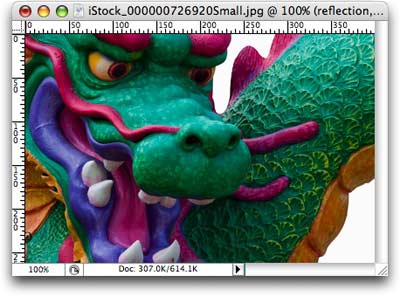
Preparing the photo
Step 1: Pop open a Soon To Be Beautifully Reflected Photo, and immediately duplicate the Background layer by pressing Command + J (PC: Ctrl + J).
TIP: If you have nothing selected (no marching ants) Command + J duplicates the entire layer. If you do have a selection, Command + J pops just that portion up onto its own layer. This is a handy keyboard shortcut to have in ones bag-o-tricks.
Step 2: Double click the Background layer so that it becomes editable, and name it reflection. This is what my Layers Palette looks like now:
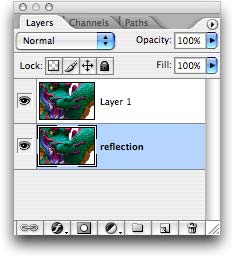
Step 3: We need some room for our reflection so lets increase the canvas size. Press C to select the Crop tool, draw a box around the image, and drag the bottom handle out a ways as shown below. Press Return to accept the Crop.
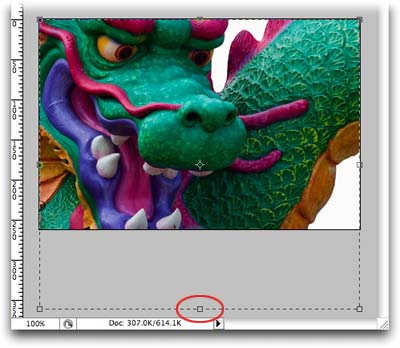
Step 4: While the reflection layer is still selected (itll appear light blue in the Layers Palette), press Command + T (PC: Ctrl + T) to invoke Free Transform. Control click (PC: Right click) within the transform box and a contextual menu will appear. Choose Flip Vertical and press Return to accept the transform. This flips the reflection layer upside down.
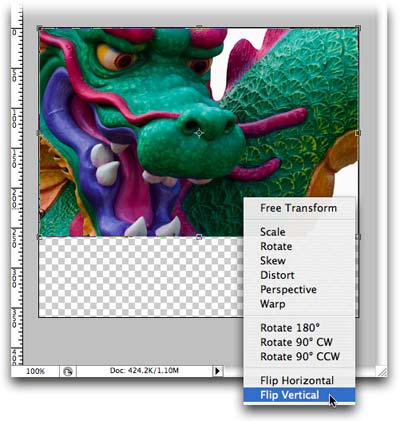
Step 5: Press V to select the move tool. Press and hold the Shift key while dragging the reflection layer to the bottom of your document, so that the ends of the two photo layers *almost* meet. For the iWeb reflection effect, you want to leave a 1-2 pixel gap between the photos, like so:

TIP: Holding the Shift key while moving a layer locks it into place horizontally (or vertically), depending upon the direction youre dragging. Just another example of how Photoshop helps to protect us against ourselves.
Fade it out
Step 6: Add a layer mask to the reflection layer by clicking the circle within a square icon at the bottom of the layers palette.
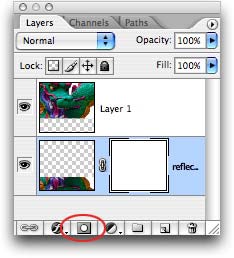
Step 7: While the mask is still selected (note the tiny hairline border around it above), press G to select the Gradient tool. From the options toolbar at the top of your screen, choose Foreground to Transparent from the pop-up menu, then click the Reflected button, as shown below.
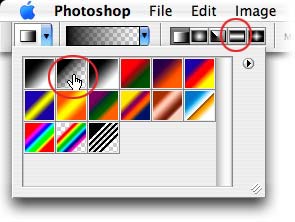
Step 8: Back on the document, click towards the bottom of the image and then drag upward to roughly the height youd like the reflection to be. I held the Shift key down to lock the gradient into being perfectly straight.

TIP: If youre nonplussed by your first Professional Gradient Dragging Attempt, just give it another go.
Add a background
Step 9: Command click (PC: Ctrl click) the New Layer icon at the bottom of the Layers Palette. TIP: Holding the Command (or Ctrl) key makes the new layer appear below the current layer. Very handy indeed.
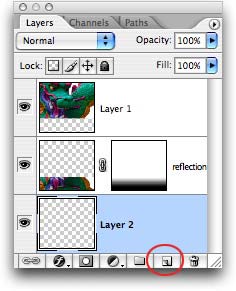
Step 10: Take a peek at the color chips at the bottom of the main Toolbox. If necessary, press D to set them to the default of black and white, then press X until black hops on top. Fill the new layer with black by pressing Option + Delete (PC: Alt + Delete).
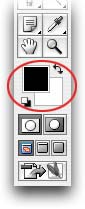
Step 11: To complete the effect, select the reflection layer and lower the opacity to about 50%.
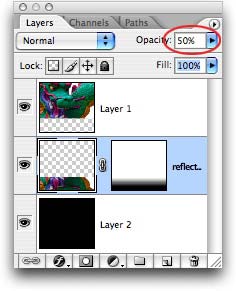
Heres the final result:
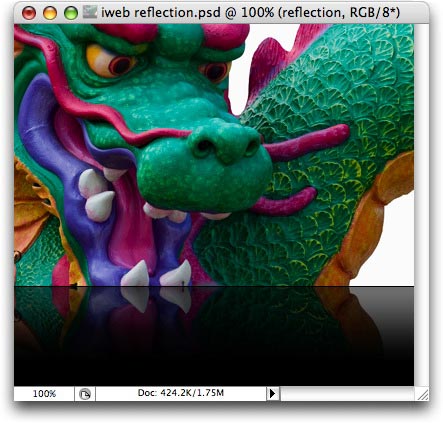
See how easy that was? And flexible too: By choosing a foreground to transparent gradient and by putting the black background on its own layer, you can experiment with your background color, and make it match whatever you want to place the photo on. Heres the final result on white:
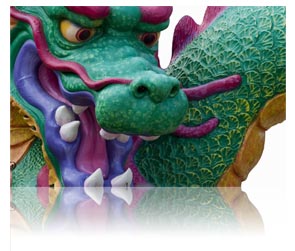
Until next week, may the Photoshop force be with you all ![]()
The Graphic Reporter
http://www.graphicreporter.com
ConversionConversion EmoticonEmoticon