Last updated Mar 14, 2003.
One of the most compelling reasons to use vector paths is that they enable you to draw precise, smooth curves called Bezier curves. Bezier curves take some practice to get used to, but learning how to properly draw using bezier curves will not only help you to draw using the pen tool in Photoshop, but many other applications—such as Adobe Illustrator, Adobe InDesign, and even Quark XPress—utilize bezier curves as well. To draw a path with bezier curves, follow these steps:
Create a new image.
Select the Pen tool from the toolbox.
Click on the screen to insert an anchor point.
Click somewhere else, but before letting go of the mouse button, drag the mouse around. You'll see Bezier handles (lines extending out from the anchor point you created with small dots at each end) appear. As you continue to hold down the mouse button and drag, the Bezier curve changes shape, as shown in the following figure:
Click on the first anchor point you created to create a closed path, as shown in the following figure:
Using the Direct selection tool, click the anchor point on the left side of the path, as shown in the following figure:
Click and hold on the pen tool in the toolbox. From the optional tools that appear, choose the Convert Point tool—as shown in the following screen shot:
Then, simply drag the corner point that you selected in step 6. As you drag, you'll notice bezier handles extending out from that—now—anchor point, as shown in the following figure:
First, make sure you have your direct selection tool selected and you have an anchor point selected—as you did in step 6.
Then, drag the bezier handle left, right, up, or down to change the shape of the curve, as shown in the following figure:
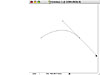 Figure
9 Creating a Bezier curve with the Pen tool
Figure
9 Creating a Bezier curve with the Pen tool
NOTE
When drawing with bezier curves, the important thing to keep in mind is that you should drag towards the direction that you want the path to curve.
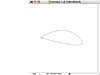 Figure
10 Closing the path by clicking on the first corner point
Figure
10 Closing the path by clicking on the first corner point
Additionally, you can change the shape of your path using the Bezier handles. To adjust the Bezier curve of the bottom line, follow these steps:
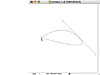 Figure
11 Modifying a Bezier curve
Figure
11 Modifying a Bezier curve
NOTE
Depending on if you clicked and dragged, or just simply clicked, when you clicked on the first anchor point in step 5, you may or may not—respectively—see bezier handles appear for that first anchor point. If you don't see bezier handles—as is shown in the screen shot above—you'll need to perform an extra step. This is the same step you'll need to follow whenever you want to add bezier curves to an anchor point that lacks them (called a corner point):
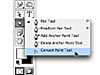 Figure
12 Selecting the convert point tool
Figure
12 Selecting the convert point tool
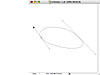 Figure
13 Adding bezier curves to a corner point
Figure
13 Adding bezier curves to a corner point
Modifying bezier curves is, thankfully, easy to do.
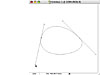 Figure
14 Modifying a path's curve with a bezier handle
Figure
14 Modifying a path's curve with a bezier handle
The direction of the curve handles determines the angle, or the total amount of bend, in the curve. The length of the curve handles determines the radius, or location where the bend will occur.
When you've achieved the exact shape you want, release the mouse button. You can then apply a fill, as discussed earlier.
Photoshop Reference Guide | Creating Curved Lines With the ...
Photoshop Reference Guide. Creating Curved Lines With the Pen Tool . (lines extending out from the anchor point you created with small dots at each end)
Curved Lines in Photoshop - Mobile Resources
Find latest news and updates for Curved Lines in Photoshop. Home About Contact Suggest Category. Photoshop Reference Guide | Creating Curved Lines With the
How to Make Curved Lines in Photoshop | eHow
How to Make Curved Lines in Photoshop. Curved lines are tricky to draw freehand, but the Pen tool in Adobe Photoshop generates curves of great accuracy.
How To Create Curved Lines In Illustrator Cs5 - Askives Docs
Read related documents and downloads about How To Create Curved Lines In Illustrator Adobe® Illustrator ® CS6 How-To Guide. lines. CS5, Illustrator CS5
Photoshop KEY: How to make smooth curved lines
One of the most frequently asked questions about photoshop is how do I make a of creating a curved line just Guide to Adobe Photoshop (1)
Curved Lines in Photography - Mobile Resources - Latest ...
How to Make Curved Lines in Photoshop. Photoshop Reference Guide | Creating Curved Lines With the Creating Curved Lines With the Pen Tool .
Tutorial to Draw an Arc in Photoshop | Chron.com
In geometry, an arc is an uninterrupted part of a circles circumference or any other curved line. Math Open Reference: Arc; Adobe Photoshop CS5:
How To Draw A Curved Line In Photoshop Cs2? Askives
This will create an outline for your curved line. In photoshop CS2, How do you draw a curved line in Photoshop CS? - read more. How to Draw Curved Lines in
curved lines using pen tool in photoshop
shifty: hmm i have been experimenting with the Pen tool in Photoshop to create some curved lines for a webpage im working on,
Clean Curved Line in Photoshop - Web Design Forums
and a PSD for your reference. Good luck Digg; Del.icio.us; Technorati; Twitter; Social Gift Idea Guide | Miami Web photoshop draw a clean curved line.
ConversionConversion EmoticonEmoticon