Adobe Photoshop CS6 Tutorials & Videos
(jump to: main page, Photohop Videos page, Photoshop CS6 free trial)![]()
![]()
Find The Latest Photoshop CS6 Tutorials
We have too many tutorials to collect all on one page. We have just created a Photoshop CS6 Videos Training Page thatfeatures 22 free Photoshop CS6 videos from Visual2Brain. ![]()
Photo Restoration in Photoshop - 5 Free Videos 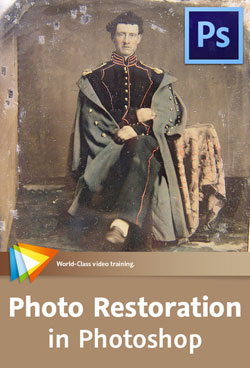 Here are 5 free videos from Photo Restoration in Photoshop - Bring Old Photos Back to Life. If you decide to purchase the complete training, use our discount code PSSEP30 for an instant 30% savings, good through October 2012.
Here are 5 free videos from Photo Restoration in Photoshop - Bring Old Photos Back to Life. If you decide to purchase the complete training, use our discount code PSSEP30 for an instant 30% savings, good through October 2012.
Author and expert Tim Grey shares techniques for bringing old photos to life, from fixing torn or damaged areas of a photo to improving the level of detail to adding color. You'll learn how to work nondestructively and how to save your master image with layers intact.
Evaluating "Before" and "After"
This lesson will show you various methods for evaluating the "before" and "after" views for your photos, helping you get a better sense of the work you've done and what might need further attention.
Isolating Colors with Hue/Saturation
In this lesson you'll learn how you can apply a variety of adjustments to a single range of colors within a photo.
Gradient Adjustments When a shift in tonality or color occurs from one side of a photo to another, a gradient adjustment may provide the perfect solution. You'll see how this adjustment can be applied in this lesson.
Correcting Perspective For many subjects such as buildings, perspective correction can be very important to straighten out the lines. This lesson will demonstrate a method for applying this type of correction.
Improving Local Contrast
This lesson will introduce a technique for improving overall local contrast in a photo, helping to make details stand out.
Mastering Color Correction in Photoshop - 5 Free Videos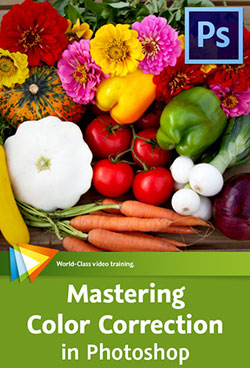 Here are 5 free videos from Mastering Color Correction in Photoshop - Take Control of the Colors in Your Images. Theres more to color than meets the eye. Getting it right is both an art and a science, and in this course Tim Grey shares his knowledge of color correction in Photoshop (CS6 30-day free trial). If you decide to purchase the complete training, use our discount code PSSEP30 for an instant 30% savings, good through October 2012.
Here are 5 free videos from Mastering Color Correction in Photoshop - Take Control of the Colors in Your Images. Theres more to color than meets the eye. Getting it right is both an art and a science, and in this course Tim Grey shares his knowledge of color correction in Photoshop (CS6 30-day free trial). If you decide to purchase the complete training, use our discount code PSSEP30 for an instant 30% savings, good through October 2012.
Reading a Histogram
The Histogram display is generally thought of as a tool for evaluating tonal information in your photos, but as you'll see in this lesson, it can also be helpful when it comes to color.
Vibrance vs. Saturation
This lesson will show you the important differences between vibrance and saturation when it comes to adjusting the intensity of colors in your photos.
Balancing a Specific Color
When a specific color in a photo isn't looking quite right, you can apply an adjustment that only affects a particular range of colors, as you'll see in this lesson.
Painting a Color Fix
This lesson will guide you through the process of painting a color fix into specific areas of a photo.
Matching Color Between Images
If you have two images that need to have matching colors, the technique you'll learn in this lesson provides a solution.
Creating A Composite Image In Photoshop CS6 - PS Tutorial
 Here's a tutroial from the Adobe site on how to create composite images in Photoshop CS6. From the intro: reating composite images can be a lot of fun, and learning how to effectively use the tools in Photoshop can really enhance your creativity. A composite image is a manipulated or modified image. You may modify it to enhance its quality or to create a new image entirely. In this article, I show you how I enhanced and modified a great digital photograph to turn it into a piece of art that simulates an illustration.
Here's a tutroial from the Adobe site on how to create composite images in Photoshop CS6. From the intro: reating composite images can be a lot of fun, and learning how to effectively use the tools in Photoshop can really enhance your creativity. A composite image is a manipulated or modified image. You may modify it to enhance its quality or to create a new image entirely. In this article, I show you how I enhanced and modified a great digital photograph to turn it into a piece of art that simulates an illustration.
(Don't have PS CS6? You can follow along by downloading a free 30-day trial of Photoshop CS6 from Adobe.) Read the full tutorial Creating a composite image in Adobe Photoshop CS6 at Adobe.com.
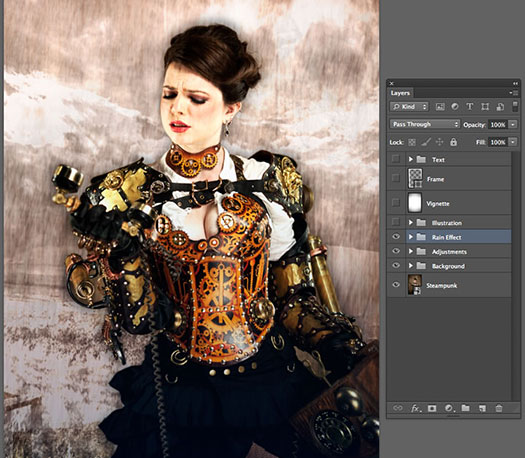
![]()
Getting Started with Photoshop CS6 - 4 Free Videos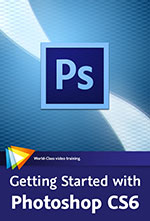 Award-winning video trainer and Adobe Certified Instructor Chad Perkins will show you the basics of Photoshop. Youll learn about the components of visual images, making selections, color correcting, fixing images, outputting images, and much more. This course uses Photoshop CS6 (download a free trial), but the information presented is applicable to all versions of the application. Use code PSS20 to get 20% off this course until end of May.
Award-winning video trainer and Adobe Certified Instructor Chad Perkins will show you the basics of Photoshop. Youll learn about the components of visual images, making selections, color correcting, fixing images, outputting images, and much more. This course uses Photoshop CS6 (download a free trial), but the information presented is applicable to all versions of the application. Use code PSS20 to get 20% off this course until end of May.
Photoshop Basics - Working with Layers
Layers are at the heart of any good workflow in Photoshop. In this lesson you'll learn you way around the Layers panel and why layers are so crucial to the work you'll do in this course.
Image Basics - Understanding Resolution
Resolution is a fundamental concept in Photoshop. This lesson will help you avoid getting thrown for a loop when you go to print your image or save it for the web.
Color Correction - Fixing Problems Automatically
If you are looking for a quick fix to improve your image quality, this lesson is for you. You'll learn about the automatic color correction functions in Photoshop.
Working with Text- Using Layer Styles
Layer styles are a quick and easy way to apply special effects to your text in a non-destructive way. Learn how to use them in this lesson.
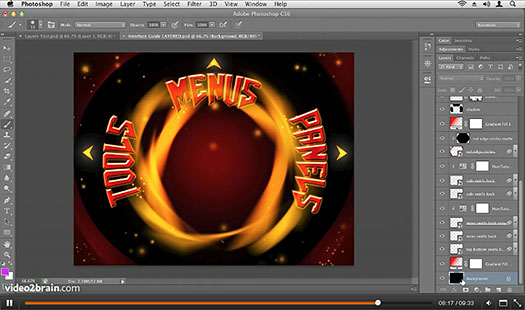
About This Course
Photoshop is more than just an image editing application it is a foundational staple in all the visual arts, from print design, to photography, to web design, to motion graphics and 3D graphics. In Getting Started with Photoshop CS6 Learn the World´s Number One Image Editing Software, youll learn about the components of visual images, making selections, color correcting, fixing images, outputting images, and much more.
onOne Software Announces Perfect Photo Suite 7 - 15% Discount
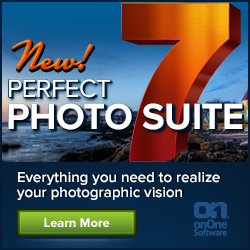 onOne has announced Perfect Photo Suite 7 for Adobe Lightroom, Photoshop, Apple Aperture and as a standalone application. Improved to give photographers even more ways to maximize their creativity and solve common problems in digital photography, Perfect Photo Suite 7 now offers new easy-to-use, yet powerful tools to develop stunning black and white images, enhance, stylize and correct images, retouch portraits and prepare all images, including mobile snapshots, for enlargement and print.
onOne has announced Perfect Photo Suite 7 for Adobe Lightroom, Photoshop, Apple Aperture and as a standalone application. Improved to give photographers even more ways to maximize their creativity and solve common problems in digital photography, Perfect Photo Suite 7 now offers new easy-to-use, yet powerful tools to develop stunning black and white images, enhance, stylize and correct images, retouch portraits and prepare all images, including mobile snapshots, for enlargement and print.
Exclusive Discount Code - 15% Off
Use discount code PSSPPT06 to get 15% off any onOne product, including the new Perfect Photo Suite 7.
Perfect Photo Suite 7 includes the brand new module Perfect B&W, Perfect Effects 4, Perfect Portrait 2, Perfect Layers 3 and Perfect Resize 7.5 Propowered by Genuine Fractals technology, Perfect Mask 5.2 and FocalPoint 2.
The new Perfect Photo Suite 7 will ship in late October 2012. Pre-orders are available immediately and will include a complimentary Perfect Photo Suite 7 Creative Companion DVD with purchase through September 20, 2012. The Creative Companion DVD includes training videos and presets for Perfect Photo Suite 7 and templates from Graphic Authority ($140 value). Owners of Perfect Photo Suite 6, Perfect Photo Suite 5, and Plug-In Suite 5 or earlier can upgrade to Perfect Photo Suite 7 for $149.95. Perfect Photo Suite 7 is available to new users for $299.95. ![]()
Photoshop CS6 For Dummies - Free Sample Chapter - Painting In Photoshop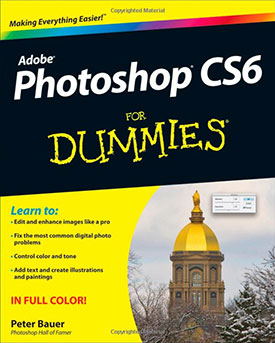 Here is Chapter 14 (Painting In Photoshop - PDF) from Photoshop CS6 For Dummies. Excerpted with permission from John Wiley and Sons, Inc. The book is available in stores and through online retailers nationwide.
Here is Chapter 14 (Painting In Photoshop - PDF) from Photoshop CS6 For Dummies. Excerpted with permission from John Wiley and Sons, Inc. The book is available in stores and through online retailers nationwide.
In This Chapter
Discovering the painting tools
Traversing the panels and selecting colors
Using your iPad with Photoshop
Painting the fine-art way with specialty tips and tools
Adding colors to artwork in other ways
In this chapter, I concentrate on those editing-related painting skills and give you a quick look at painting with the Mixer Brush tool and the airbrush and erodible (like a pencil that eventually needs sharpening) brush tips. I introduce you to the basic concepts of painting in Photoshop and also walk you through the basic brush-related tools and the Brush panel, concentrating on those features that you most likely need (as well as a few of the other, more artistic features). To wrap up the chapter, I give you a look at other ways to add areas of color to your images, including the very useful Gradient tool. (Download a free 30-day trial of Photoshop CS6 directly from Adobe.)
In this new edition of Photoshop CS6 For Dummies, expert Peter Bauer shows you how to use the latest Photoshop tools to change a background, adjust brightness, improve color, or fix flaws. Richly illustrated in full color, this edition covers all the updates in the newest version of Photoshop, the gold standard for image-editing programs.![]()
Photoshop CS6 For Photographers - Over 3 Hours Of Free Training Videos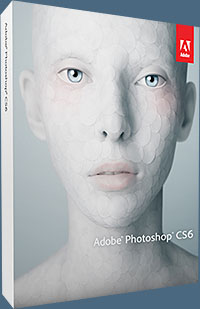 Here's a complete course available for free from lynda.com: This course, Photoshop CS6 for Photographers New Features, explores the new Photoshop CS6 from a photographers perspective helping users of previous Photoshop versions make upgrade decisions and get up to speed with Photoshop CS6. Below are the chapter titles and video selections you can view at lynda.com.
Here's a complete course available for free from lynda.com: This course, Photoshop CS6 for Photographers New Features, explores the new Photoshop CS6 from a photographers perspective helping users of previous Photoshop versions make upgrade decisions and get up to speed with Photoshop CS6. Below are the chapter titles and video selections you can view at lynda.com.
Getting to Know the New Photoshop
Getting familiar with and customizing the interface 03m 26s
Arranging photos and choosing Screen Mode options 02m 06s
Selecting a workspace 02m 47s
Introducing Auto-Save and Background Save 04m 04s
Improvements in Bridge and Mini Bridge
Creating a contact sheet in Bridge or Photoshop 04m 02s
Working with Mini Bridge 04m 21s
Adobe Camera Raw Improvements
Introducing the new basic tone controls 03m 18s
Learning about the basic controls 03m 42s
Enhancing and correcting your images with more power 03m 35s
Updating the processed version of legacy files 03m 11s
Adding midtone contrast with a better Clarity control 04m 20s
Utilizing the new Adjustment Brush features 04m 59s
Painting away moiré patterns 02m 40s
Making precise adjustments with the Point Tone Curve panel 03m 39s
Using lens corrections to remove color fringing 01m 59s
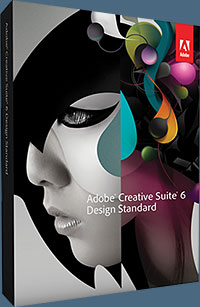 Increased Flexibility with the Layers Panel
Increased Flexibility with the Layers Panel
Applying layer style effects to a group 02m 24s
Working with groups and filtering 07m 50s
Blending and renaming layers 05m 46s
Free transforming a layer with the Bicubic Automatic interpolation option 05m 28s
Filtering and finding layers 04m 15s
Using a shortcut to change the fill and opacity of a layer 03m 06s
Working with the Blur Gallery
Adding Field Blur 03m 24s
Working with Iris Blur 03m 55s
Enhancing photographs with the Tilt-Shift Blur tool 05m 18s
Using the New Content-Aware Tools
Making content-aware corrections with the Patch tool 04m 33s
Using the Content-Aware Move tool 07m 03s
Making effective selections for Content-Aware Move 06m 54s
Finishing the project and extending the canvas 02m 54s
Making General Image Adjustments
Using the Properties panel 03m 04s
Making automatic adjustments 06m 04s
Cropping redefined 06m 09s
Using perspective cropping 02m 48s
Adding a light source with Lighting Effects 06m 26s
Working with Liquify in real time 02m 52s
Making adjustments with the Adaptive Wide Angle filter 07m 22s
Using Face-Aware Mask Generation 03m 01s
Sizing images with the Bicubic Automatic interpolation option 01m 53s
Changing brush characteristics and making paths 03m 50s
Editing Video in Photoshop
Getting started with video in Photoshop 05m 45s
Adding typography and audio to a video project 05m 13s
Working with multiple clips 04m 41s
Adding audio and transitions and exporting the final project 06m 21s
Thinking creatively about working with video 05m 06s
Making Picture-Perfect Prints
Working with the new Print dialogue 04m 23s![]()
Here are some of our blog posts that contain Photoshop CS6 tutorials:
Photo Illustration In Photoshop - Step-by-Step Case Study
Quick Tutorial - Using The Oil Paint Filter In Photoshop CS6
How To Graft Hair In Photoshop - Tutorial
Learn How To Use Content-Aware Editing In Photoshop
Adobe Camera Raw: Using The Spot Removal Tool - Video Tutorial
How To Composite Images Using Layers - Video Tutorial
Free Agitated Water Brushes For Photoshop
Planet Hiltron - Photoshop Celebrity Retouching Circus
Adobe Camera Raw: Using The Spot Removal Tool - Video Tutorial
How To Create A Perfect Facebook Cover Photo in Photoshop CS6 - Video Tutorial
Photoshop CS6 Video Tutorial - How To Pan And Zoom Video In Photoshop CS6
Simulating A Screen Print in Photoshop - Video Tutorial
Hidden Power of Blend Modes in Adobe Photoshop - Sample Pages
Using Iris Blur In Photoshop CS6 - Tutorial
How To Hand Color Artwork In Photoshop
Working With Type In Photoshop CS6 - Free PDF Sample Chapter
Photoshop Eerie Eye Effects Tutorial
Making Skin And Eye Color Adjustments In Photoshop
CS6 Lighting Effects Filter - What's New
How To Create Dynamic Lighting Effects In Photoshop
Adobe Creative Week UK - Free Recordings
Retouching Eyes - Retouch Professionally For Authentic Results
Realistic Cloud Text Effect Using Photoshop Brushes - Tutorial
Turning Illustrator Paths Into Photoshop Shapes - Video Tutorial
Photographic Toning Presets in Photoshop CS6 - Video Tutorial
A Detailed Look at Adaptive Wide Angle - Video Tutorial
Photoshop CS6 For Dummies - Free Sample Chapter - Painting In Photoshop
The Newly Redesigned Crop Tool In Photoshop CS6 - Video Tutorial
How To Build A Sci-fi Structure In Photoshop CS6 Extended 3D
Photoshop CS6 Bible - Free PDF Chapter - Exploring The Photoshop Workspace
Photoshop CS6 Performance Tips
How To Disable Tabbed Windows In Photoshop CS6, CS5, CS4
Create A Car Illustration From Scratch In Photoshop
Create A Cookie Text Effect In Photoshop - Tutorial
Configuring Photoshop For Optimal Performance - Tips And Tricks
Battleship Text Effect Using Photoshop Layer Styles
Creating A Composite Image In Photoshop CS6 - PS Tutorial
Photoshop CS6 Little Secrets with Scott Kelby - Video Overview
Changing Proportions Selectively In With Liquify in Photoshop - Video Tutorial
Retouching Photos To Improve Skin Surface In Photoshop - HD Video Tutorial
Adobe Photoshop CS6: Learn by Video - Master the Fundamentals - 6 Video Tutorials
How To Work With Video In Photoshop CS6 - Video Tutorial
Photoshop CS6: New Features Workshop - Learn What's New And How It Affects You
Inverting Facial Features In Photoshop - HD Video Tutorial
Tips For Using Color Adjustment Tool In Photoshop
How To Create Glamor Glow Effects In Photoshop - Tutorial
How To Manually Target Skin Selections In Photoshop - Tutorial
Paragraph And Character Styles In Photoshop CS6 - Video Tutorial
Create A Beautiful Sky In Photoshop - Tutorial
Getting Started with Photoshop CS6 - 4 Free Videos
Use Levels In Photoshop To Improve Contrast And Color Balance
Working with Shape Layers in Photoshop CS6 - Video Tutorial
Composite True 3D Text Into A Scene With Photoshop CS6
New Color Lookup Adjustment Layers - Photoshop CS6
Selectively Blurring Images In Photoshop CS6 - Video Tutorial
Tips For Installing Photoshop CS6 From Purchase Or Beta
Create A Realistic Patterned Vintage Card And Ribbon In Photoshop
Hidden Power of Blend Modes in Photoshop - 3 Book Excerpts
Change The Opacity of Masks Using The Levels Adjustment - Tip
How To Create A Reflecting Type In Water Effect - Photoshop HD Video Tutorial
Upgrade Options To CS6 All The Way Back From CS2
Photoshop CS6 Image Cleanup Workshop - 4 Free Videos
Photoshop CS6 Free Course - Photoshop CS6 For Photographers - Over 3 Hours
Photoshop CS6 Blur Filters Video Tutorial
Photoshop CS6 Quick Start for Photographers - 5 Free Videos
Quick Reflective Glowing 3D Text Effect Tutorial
Optimal Output with Photoshop CS6 - 5 Free Videos
Nik Software Complete Collection Workshops - 12 Free Videos
Creating A Smoke Text Effect In Photoshop - HD Video Tutorial
11 Tricks for Faster Photo Processing with Bridge and Photoshop
How To Create A Grass Text Effect In Photoshop - HD Video
Create A Brushed Metal Nameplate Background - Tutorial
How To Create Quick Arrows In Photoshop
Quick Overview Of Some New Palette Features In Photoshop CS6
Photoshop CS6 Oil Paint Filter Tutorial
Photoshop HD Video Tutorial - How To Create Leafy Letters In Photoshop![]()
Photoshop CS6 Beta Free Video Training - 2 Hours and 30 Minutes of Photoshop CS6 Tips And Secrets In the first installment of lynda.com's extensive coverage of the Adobe Creative Suite 6, Deke McClelland offers a comprehensive sneak peak at the new features in the free public beta of Photoshop CS6. Adobe has announced that Adobe Photoshop CS6 beta, a preview of what's to come in the next release of the industry standard in digital imaging, is available as a free download from Adobe Labs.
In the first installment of lynda.com's extensive coverage of the Adobe Creative Suite 6, Deke McClelland offers a comprehensive sneak peak at the new features in the free public beta of Photoshop CS6. Adobe has announced that Adobe Photoshop CS6 beta, a preview of what's to come in the next release of the industry standard in digital imaging, is available as a free download from Adobe Labs.
This free Photoshop CS6 Beta course reveals the secrets behind the new dark interface, searchable layers, the powerful Blur Gallery, Camera Raw 7, video editing, and the Adaptive Wide Angle filter, which removes distortion from extreme wide-angle photographs and panoramas. Deke also covers the new nondestructive Crop tool, dashed strokes, paragraph and character styles, editable 3D type, and the exciting Content-Aware Move tool, which moves selections and automatically heals the backgrounds. Below the screenshot are the clips and their running times:
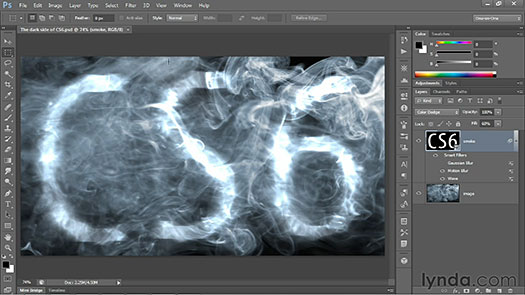
The secrets of the dark interface 03m 55s
Saving with Background Save and Auto Save 03m 22s
Cropping with the altogether revamped Crop tool 04m 00s
Using the consolidated Properties panel 03m 58s
Exploring the searchable Layers panel 05m 02s
Modifying multiple layers at a time 04m 50s
Exploring the wide world of layer enhancements 06m 48s
Using Content-Aware Move and Extend 06m 16s
Using Content-Aware Patch 03m 14s
Making powerful automatic color adjustments 06m 03s
Exploring the brave new world of Camera Raw 7 06m 16s
Using the new three-part Blur Gallery 08m 09s
Working with the Adaptive Wide Angle filter 07m 07s
Correcting wide-angle panoramas 07m 14s
Exploring text and style enhancements 04m 48s
Filling and stroking shape layers 04m 37s
Aligning and stacking vector-based shapes 04m 17s
Working with the Scripted Patterns feature 03m 32s
Using erodible brush tips and airbrushes 05m 44s
Working with the enhanced Liquify filter 04m 20s
Exploring the new Oil Paint filter 04m 10s
Selecting skin tones and faces 05m 11s
Using the new Lighting Effects filter 06m 29s
Editing videos in the Timeline panel 10m 16s
Making editable 3D type 08m 08s
Exploring 3D shadows and reflections 06m 35s
Aligning and distributing meshes in 3D ![]()
Photoshop CS6 Buying Guide Product Comparison Charts
 A lot of people are on the fence about Photoshop CS6, not sure whether to upgrade, and if they should try the subscription model. So here's a Photoshop CS6 Buying Guide Product Comparison Chart that will help you see some of the pros and cons of the various options available with this new release. Here are all four of the charts you can find:
A lot of people are on the fence about Photoshop CS6, not sure whether to upgrade, and if they should try the subscription model. So here's a Photoshop CS6 Buying Guide Product Comparison Chart that will help you see some of the pros and cons of the various options available with this new release. Here are all four of the charts you can find:
Photoshop CS6 Buying Guide - Product Comparison Chart
Photoshop CS6 Buying Guide - Version Comparison Chart
Photoshop CS6 Buying Guide - Upgrades Chart
Photoshop CS6 Buying Guide - Subscriptions Chart
Read about alll the new features in CS6.
Julieanne Kost's Top 6 Photoshop CS6 Beta Features - HD Video
Here's a quick look at Julieanne Kost's favorite 6 features in Photoshop CS6 Beta including improved processing in Adobe Camera Raw, the intuitive new Blur Gallery, time-saving type styles, re-engineered Shape layers, powerful video editing tools, the all-new Crop tool, and auto-select interpolation. (download Photoshop CS6 beta from Adobe Labs for free.)
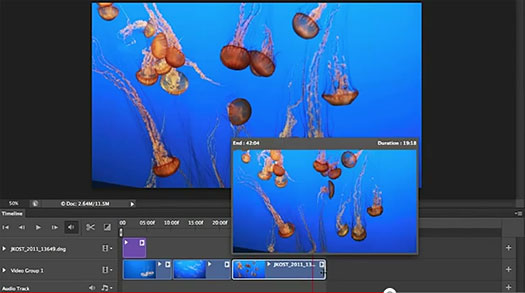
![]()
Photoshop CS6 Beta - Top 10 Features - Tim Grey 30 Minute Video
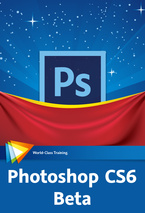 In this free 30 minute workshop video Tim Grey shares his top 10 favorite new and enhanced features in the public beta version of Photoshop CS6 (get Photoshop CS6 beta from Adobe for free). In addition to updates to the various panels and tools, including the Crop and Patch tools, youll learn about the new Paragraph and Character Styles panels, new auto adjustments, the new Perspective Crop and Content-Aware Move tools, and more.
In this free 30 minute workshop video Tim Grey shares his top 10 favorite new and enhanced features in the public beta version of Photoshop CS6 (get Photoshop CS6 beta from Adobe for free). In addition to updates to the various panels and tools, including the Crop and Patch tools, youll learn about the new Paragraph and Character Styles panels, new auto adjustments, the new Perspective Crop and Content-Aware Move tools, and more.
10 - Paragraph and Character Styles 04:57
In this lesson we'll take a look at the new Paragraph Styles and Character Styles panels, which enable you to save text styles so they can be applied with ease later.
9 - Panel Updates 01:42
While the overall interface in Photoshop now looks quite a bit different, there are some especially significant changes to how certain panels operate, as you'll see in this lesson.
8 - Auto Brightness/Contrast 01:32
The Brightness/Contrast adjustment doesn't get much respect, but the new auto adjustment shown in this lesson just might get your attention when you need a quick fix for an image.
7 - Auto Curves and Levels 01:40
You might not have even been aware of the automatic adjustment options for Curves and Levels, but as you'll see in this lesson, a new automatic option can actually prove very helpful for quick adjustments.
6 - Perspective Crop Tool 03:10
The Perspective option is no longer included with the Crop tool, but that's because there's an entirely new tool that allows you to crop with perspective, as you'll see in this lesson.
5 - Sample Size for Magic Wand 03:18
The sample size setting for the Magic Wand tool is nothing new, but as you'll see in this lesson, it is now much easier to find.
4 - Crop Tool Overhaul 03:45
It seems that the Crop tool has been around forever, and that not too much has changed about it over the years. But as you'll see in this lesson, there have been some dramatic changes to how the Crop tool operates.
3 - Content-Aware Move Tool 04:04
The Content-Aware image-cleanup technology has proven incredibly useful for many photographers, and now a new tool makes it easy to move an object within a photo while taking advantage of the Content-Aware technology. In this lesson we'll take a look at this cool new tool.
2 - Improved Patch Tool 02:52
The Patch tool has been around for a while, but now it is more powerful than ever. Improvements include the capability to work with the Patch tool on a separate layer, as you'll see in this lesson.
1 - Oil Paint Filter 03:59
Photoshop has for a long time included a variety of creative filters, but the new Oil Paint filter you'll see in this lesson is really quite remarkable, and fun!
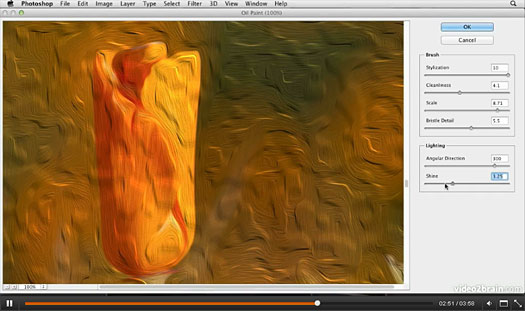
![]()
 Find Us On Facebook, Follow Us On Twitter
Find Us On Facebook, Follow Us On Twitter
Visit PhotoshopSupport on Facebook. Follow us on Twitter.
Adobe Deals & Special Coupon Offers
Visit the Adobe Coupons & Special Offers Page to see the latest deals from Adobe. Find upgrade options at the Adobe Store. Get up to 80% off at the Adobe Education Store. Find out about monthly or annual subscriptions. You can also download a free 30 day trial of any Adobe product.![]()
Adaptive Wide Angle Filter In Photoshop CS6 Renders Perfect Architectural Lines - Tutorial
Here's a step-by-step tutorial from Mark Galer, ADAPTIVE WIDE ANGLE: New to Photoshop CS6. It shows how the new Adaptive Wide Angle filter in Photoshop CS6 can be used to render perfect architectural lines.
In the image below if I had moved any further back to get everything in a single shot I would have included the power lines, telephone lines and tramlines that are just over my shoulder. Capturing a building so close, however, will inevitably lead to aggressive converging verticals due to a combination of the wide-angle lens and the angle of view required to capture the top of the structure.

If you allow Photoshops Photomerge feature to take full automated control of the stitching you will end up with aggressive converging verticals. You can achieve a more professional result by intercepting the automated process to align and blend the images as separate tasks.
Prior to stitching, lens distortions can be easily removed in ACR using the Lens Corrections panel but when the wide-angle images are stitched together and distortions become problematic we can now utilize the power and performance of the new Adaptive Wide Angle filter in Photoshop CS6 to render perfect architectural lines.

Read the full tutorial.![]()
Photoshop CS6 Oil Paint Filter Tutorial
Here's a quick tutorial from Photoshop Daily on the Oil Paint Filter found in Photoshop CS6. Theres now a dedicated filter for creating oil paint effects, a big step up from previous paint effect filters whereby adjustments seemed limiting. Heres a look at the filter itself...
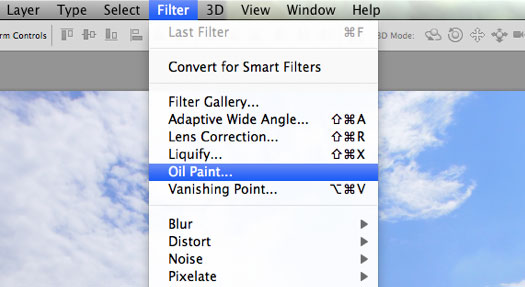
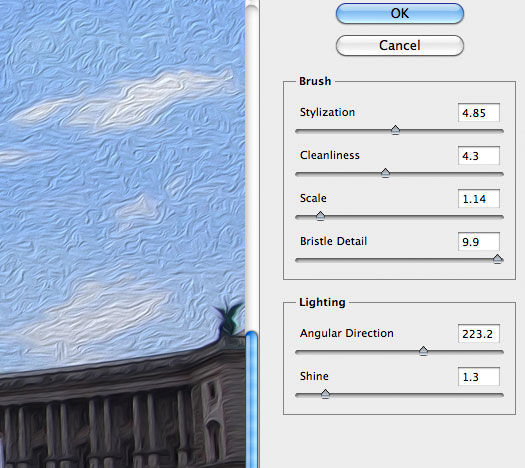
For starters, it has its own place in the Filter. Now, bear in mind that this is the Beta, so things may still change when CS6 is eventually released. There are two sections to the filter: a set of Brush adjustments and also two adjustments for controlling Lighting. Brush will control the smoothness and bristle detail. You can achieve a granier, or clumpier, oil painting style by lowering the Stylization slider. Scale will increase the brush strokes, giving a look that it was painted with a heavy hand.

Lighting will determine the angle of the shading and vividness of the oil painting, to top off what looks like an excellent addition to Photoshop.![]()
Photoshop CS6 Insights - 4 Videos On New Features
 From lynda.com: Adobe made a beta version of Photoshop CS6 available to everyone, providing an opportunity for you to download and check out the new version of the application for free. The CS6 version of Photoshop includes mammoth updates to the program, and to make sure you get the most from your free test-drive, lynda.com has made our new Photoshop CS6 Beta Preview course, authored by Deke McClelland, completely free to everyone. (You can find it here, a whole two hours plus worth of videos.)
From lynda.com: Adobe made a beta version of Photoshop CS6 available to everyone, providing an opportunity for you to download and check out the new version of the application for free. The CS6 version of Photoshop includes mammoth updates to the program, and to make sure you get the most from your free test-drive, lynda.com has made our new Photoshop CS6 Beta Preview course, authored by Deke McClelland, completely free to everyone. (You can find it here, a whole two hours plus worth of videos.)
This Photoshop update has something for everyone from photographers, to print, web, and interaction designers, to video and 3D artists. The list of new features is impressive, bordering on overwhelming. Which new feature will be the most significant for you? Depends on your point of view. To help you decide where to look first during this free trial period, we quizzed some of the lynda.com resident Photoshop experts for their initial reactions:
Michael Ninness, lynda.com VP of Product and Content, and veteran lynda.com author: Id say I am most interested in all the changes theyve made to the Shape tools attempting to provide a real object-based design metaphor. If youd like to see what Michael is talking about in action, check out this video:
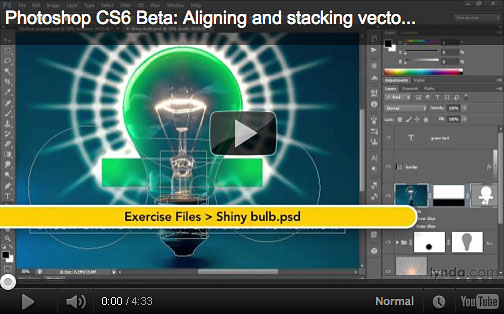
Jim Heid, content manager for the lynda.com Photography segment: It isnt as glitzy as the Blur Gallery, but Photoshop CS6s revamped Crop tool is one of those improvements that will make my photographic life better. One Crop tool enhancement in particular stands out: the tool is non-destructive. If you change your mind about a crop after youve been working on an image, just activate the Crop tool again and recrop. Unlike previous Photoshop versions, CS6 doesnt discard pixels that you cropped out. Its a bit more analogous to how cropping works in Lightroom, and it gives you more freedom to experiment. Heres a video look at the new improved Crop tool from the Photoshop CS6 Beta Preview course:
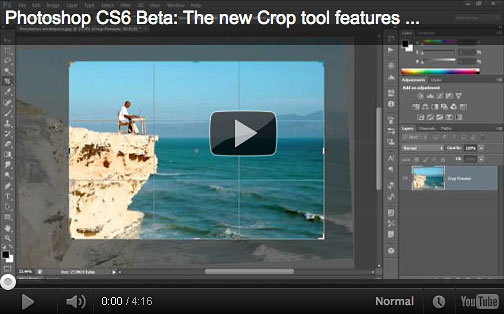
Nigel French, author of the lynda.com Photoshop for Designers series: Loving the new Camera RAW process. The new sliders make more sense and the results are discernibly better than previous versions. The improvements to the Graduated Filter are especially welcomed.
James Fritz, content manager for the Design segment at lynda.com: As a designer, I am happy to see that with the release of Photoshop CS6 graphic designers are finally getting some love. With the addition of new vector layers and layer filtering, comping up web sites, posters, and other complicated designs is easier than ever. As usually is the case, the little just do it updates have my favorite new featurethe ability to insert Lorum Ipsum text.
Deke McClelland, lynda.com author of the free Photoshop CS6 Beta Preview course and Photoshop One-on-One series: Content-Aware Move, which allows you to select an object in your image and move it somewhere else while filling in the old background works extremely well. Youll still need to have the refinement features at the ready, but Content-Aware Move gets you most of the way there.
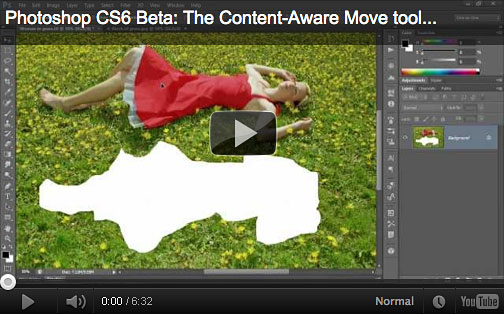
Ben Long, author of the lynda.com Foundations of Photography series: The Blur Gallery is cool. In general, if I want shallow depth of field (one of the things the Blur Gallery lets you simulate) I prefer to get it by using a fast lens and a wide aperture. But if I dont have a fast lens with meor if decide that Id like a shot to have shallower depth of field than what I originally capturedits nice to have the option. Ive also found that the Blur Gallery delivers better results than third-party plug-ins that provide similar features.
Justin Seeley, lynda.com staff author: My favorite new feature is the auto-saving. Photoshop CS6 automatically saves a temporary file as you work, so that if the program crashes, you can recover easily. This will be killer for new and old users alike. Im always flooded with emails from people asking if I know any magic trick to recover unsaved work theyve lost in a power outage or software crash. Now they dont have to endure that!
Not surprisingly the new dark interface (see video below) is the most obvious change and the one mentioned most often by our esteemed panel. By default Photoshop CS6 will use a dark gray interface, providing a vastly different look from previous versions. You can of course change back to a more familiar lighter interface by resetting the preferences, as Nigel did: The first thing I did when I got the beta was make the interface look like what I was used to. But upon reflection, and with some time to get acclimatized, I like the new, lean, mean dark interface. Deke, who has been using the light interface for over 20 years notes, Surprisingly, Im finding the dark interface my preference. Its much less distracting, and lets me focus on just the image at hand.
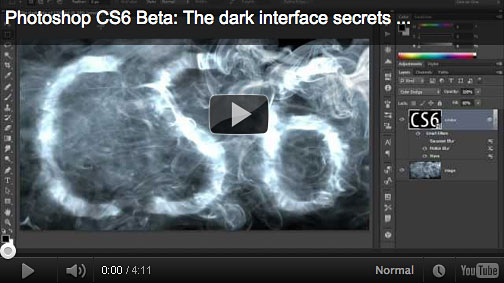
If your interest in the new Photoshop is piqued, you can download the beta for free from Adobe and pair it up with our free Photoshop CS6 Beta course. For further exploration, in the coming months, lynda.com will also be creating new courses that provide in-depth, specific information on Photoshop CS6, from a variety of perspectives.
Get Photoshop CS6 Beta For Free At Adobe Labs
Adobe has announced that Adobe Photoshop CS6 beta, a preview of what's to come in the next release of Photoshop, is available as a free download from Adobe Labs.![]()
Photoshop CS6 3D Capabilities - Sneak Peek Video
In this Photoshop CS6 sneak video, you can see the 3D capabilities that are to come in Photoshop CS6 Extended, including enhanced performance and the ability to change the position, color, material, shadow, and light source of a 3D image.
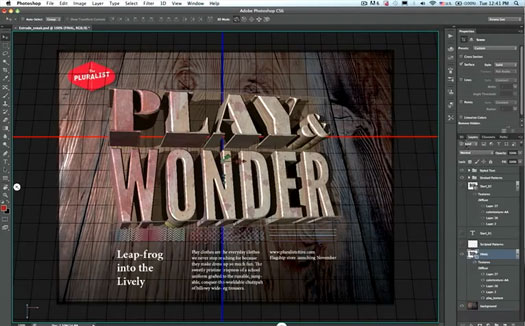
Take a look at previous sneak peeks of Photoshop CS6.![]()
Photoshop CS6 Blur Gallery - Sneak Peek HD Video
Here's a new Photoshop CS6 sneak peek video. Photoshop Product Manager Stephen Nielsen reveals a tool that will add blur to any image without masks, layers or depth maps.
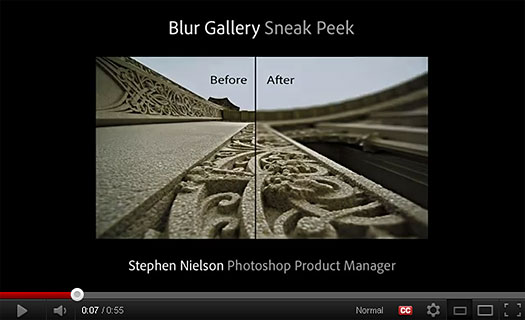
![]()
Sneak Peak At Photoshop CS6 And Camera Raw - Video Reveal
This video from Senior Product Manager Bryan O'Neil Hughes, reveals an early look at some of the things the Photoshop team is working on for Camera Raw and Photoshop CS6, including a much darker interface.
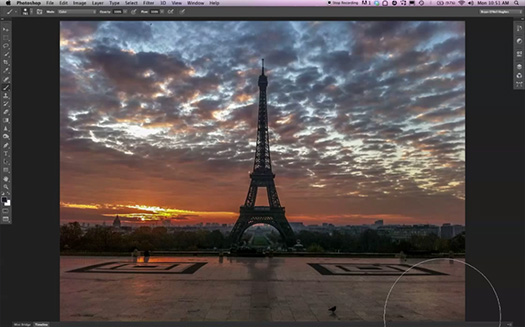
![]()
New Liquify Tool And Background Save Option In Photoshop CS6
Here's another Photoshop CS6 preview video: Here's an early look at a popular Facebook fan request the ability to do a background save on a large file that would NOT make Photoshop slow down, and a new, very powerful liquify tool that allows large brush sizes and is very snappy.
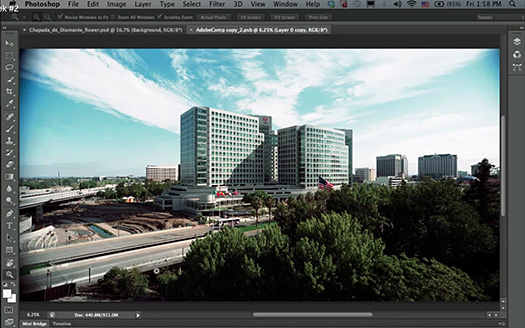
![]()
Create Dashed And Dotted Lines With One Click - CS6 Video
In this video preview of Photoshop CS6, Product Manager Zorana Gee creates dashed and dotted lines with just one click in Photoshop, which has been a top requested feature.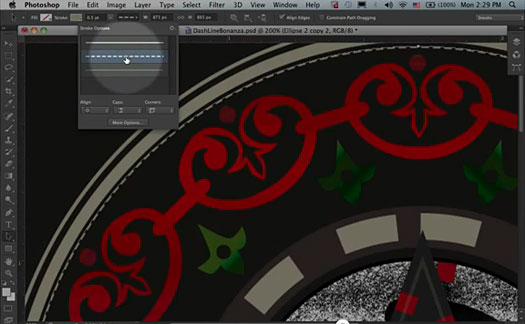
Photoshop CS6 Sneak Peek - Moving And Removing With Better Content-Aware Technology
This CS6 sneak peek video shows some of the the advanced features of Photoshop CS6 Content-Aware technology. Photoshop Senior Product Manager Bryan O'Neil Hughes shows how to seamlessly move or remove an object from an image in Photoshop CS6.
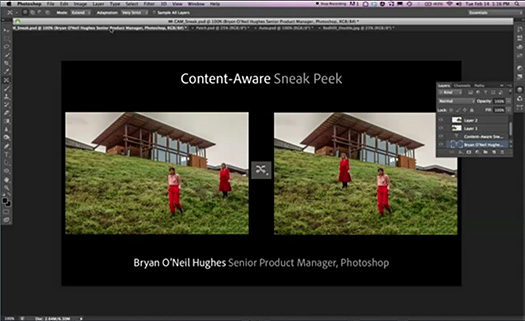
![]()
Photoshop CS6 DeBlur Filter Effect
At Adobe MAX 2011 there was a demo video of a new Photoshop tool, a photo deblurring tool or plugin that will be able to correct shaky and blurry images. It can even take tiny blurry text and make it legible. The Photoshop.com Blog has posted some tech info about this new amazing deblur effect (probably to be featured in Photoshop CS6). You can see a high resolution image of the effect here, and read all the background info here.

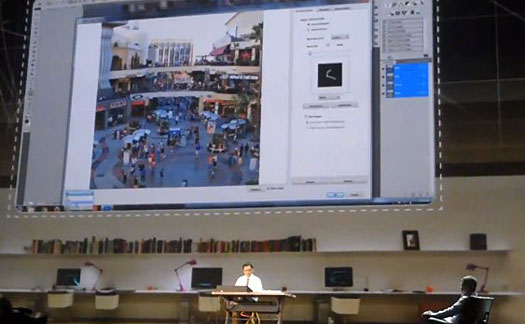
Watch this Adobe Video to see how this amazing plugin works and deblurs an image into a new sharp and beautiful version. ![]()
Photoshop CS6 Potential New Feature - Search Through Libraries By Identifying Images With Same People, Backgrounds, Landmarks
In this video demo, Jon Brandt shows you a sneak peek of a potential new feature for searching through a large library of images by identifying images that contain the same people, backgrounds, landmarks, etc.
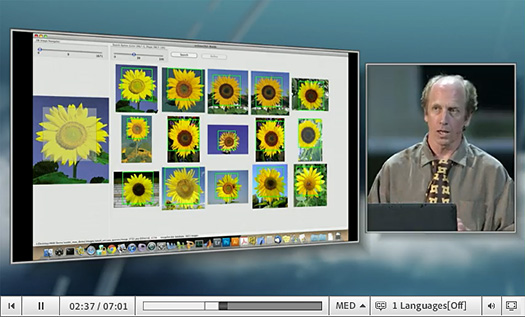
![]()
Photoshop CS6 Beta Features Detailed By AppleInsider Site
AppleInsider has posted an article detailing early beta features of Photoshop CS6. It's been almost two years since Adobe released Photoshop CS5, so any news of potential changes we can expect to see in Photoshop CS6 is going to have a very high interest rate. Here are some of the features they mention:
Early betas of Photoshop CS6, an update to Adobe's flagship digital imaging software due next year as part of Creative Suite 6.0 (CS6), show off a darker interface theme, new 3D capabilities, autosave, and a handful of other tool additions, AppleInsider has learned.
According to people familiar with builds of the software compiled earlier this month, the most immediately-recognizable change to Photoshop in CS6 (version 13.0) is its darker, Aperture-like user interface (below) that replaces the mostly platinum theme found in existing versions of the software. For some, this may be an unwelcome change; that's why Adobe has reportedly -- at least in the current beta build -- provided testers with the option to revert back to the old look.
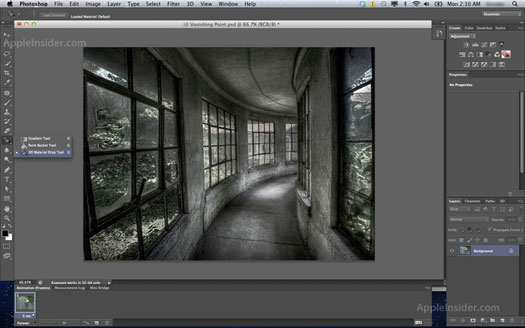
In addition to the color change, the new theme also sports an assortment of spruced-up pallet icons that offer new and slightly different takes on classic designs. The changes aren't so drastic that users won't be able to find their way around, say those who've spent time with the software, but instead aim to 'freshen up' the software's legacy feel.
But the real meat of Photoshop CS6, which goes by the code-name "Superstition," appears to be an assortment of new features that Adobe has proposed as enhancements to the software's 3D capabilities that emerged in earnest back with the 2008 release of Photoshop CS4.
For example, a new "3D Material Drop" tool has been added to the Paint Bucket, according to people familiar with the software. Similarly, Adobe has also added a "3D Material Eyedropper Tool" to Photoshop's Eyedropper. There's also a new "3D Text" option for text input, rounding out a trio of 3D-centric additions to the Tools palette.
Read the full article at AppleInsider, Adobe Photoshop CS6 to adopt Aperture-like theme, new 3D functionality.
 Find Us On Facebook, Follow Us On Twitter
Find Us On Facebook, Follow Us On Twitter
Visit PhotoshopSupport on Facebook. Follow us on Twitter.
Adobe Deals & Special Coupon Offers
Visit the Adobe Coupons & Special Offers Page to see the latest deals from Adobe. Find upgrade options at the Adobe Store. Get up to 80% off at the Adobe Education Store. Find out about monthly or annual subscriptions. You can also download a free 30 day trial of any Adobe CS5 product.
![]()
![]()
![]() The Photoshop Blog offers the latest Photoshop and Digital Photography news and software updates, tips and tutorials, and random thoughts from graphic artist, digital photographer and Photoshop expert Jennifer Apple. Also includes Photoshop CS3 news!
The Photoshop Blog offers the latest Photoshop and Digital Photography news and software updates, tips and tutorials, and random thoughts from graphic artist, digital photographer and Photoshop expert Jennifer Apple. Also includes Photoshop CS3 news!![]()
ConversionConversion EmoticonEmoticon